Normally firefox closes the entire browser once the last tab is closed, and sometimes we accidently close the last tab not knowing the hole browser will close. You can disable this settings so that when the last tab is closed, a default homepage will open.
I know you might have tried disabling this settings through the standard firefox setting page but its unfortunate that it was not placed there.
To access this advance firefox setting page enter about:config in your firefox address bar and tap the enter key.
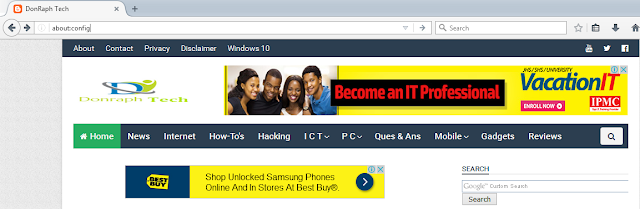
A message will display saying that this might void your warranty and you should only continue if you are sure of what you are doing. As long as you follow my instructions, you will be fine, so click “I will be careful, I promise” to continue.
Start typing closeWindowWithLastTab in the Search box to find the setting. The browser.tabs.closeWindowWithLastTab setting should display. By default, it’s set to “true” which will close the browser when you close the last tab.
To disable this setting, double-click on it. You’ll see the Value change to “false” and the entire setting displays in bold, indicating the Value is not set to the default.
Now, click on the “Close tab” button on the last open tab in Firefox.
Firefox will remain open and the last open tab reopens and displays the New Tab page. incase you change your mind and want to have Firefox close when you close the last tab, simply double-click this setting again to change the Value back to “true”.





