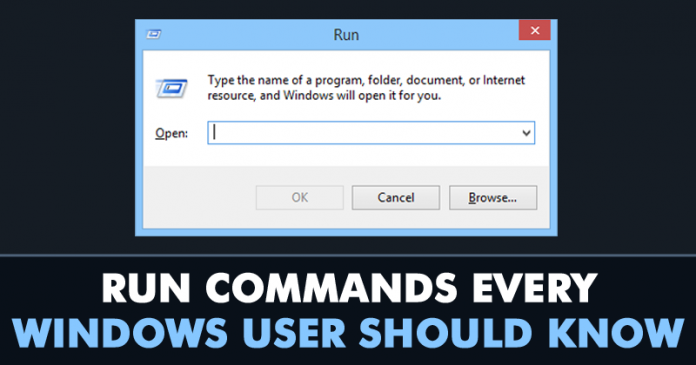Run commands are one of the most useful things we can talk about. We are going to talk about ten useful ‘Run’ Commands that will help you to open anything. You just need to enter these commands in the Run command box to quickly access features and applications to customize operative system environment.
We must admit that Microsoft’s Windows Operating system implements many features. That’s the reason why Windows is always the first preference of every regular user as it is easy to operate and implements lots of facilities.
Well, Run commands are one of the most useful things we can talk about. Previously we have shared an article in which we have listed few methods to create your own run commands in Windows operating system.
In this post, we are going to talk about ten useful ‘Run’ Commands that will help you to open anything. You just need to enter these commands in the Run command box to quickly access features and applications to customize operative system environment.
So, what do you think about this? Share your views in the comment box below.
We must admit that Microsoft’s Windows Operating system implements many features. That’s the reason why Windows is always the first preference of every regular user as it is easy to operate and implements lots of facilities.
Well, Run commands are one of the most useful things we can talk about. Previously we have shared an article in which we have listed few methods to create your own run commands in Windows operating system.
In this post, we are going to talk about ten useful ‘Run’ Commands that will help you to open anything. You just need to enter these commands in the Run command box to quickly access features and applications to customize operative system environment.
“\”
This command will open up your C drive. Next time if you need to access the C drive in your computer simply
- Press WINDOWS KEY+R
- and then just enter
- ‘\’ without the quotes
- and it will open up the C drive for you.
“.”
This command will open up the user’s home folder. By opening the home folder you can access Downloads, Documents, Desktop, Pictures, and Videos. This is the easiest way to open the Home folder.“..”
Well, the above commands open up the user’s home folder. This one will open up the ‘Users Folder’ in the C drive. If you enter this command in a Run box then you will be able to select the ‘Admin’ and ‘Public’ Folder.Calc
This command may be familiar to many. This will open up the calculator. Well, if you need to open the calculator you need to go through Start Button>Accessories>Calculator which seems to be a dull task. However, you can use ‘Calc’ command to open up the calculator immediately.netplwiz
If you need to open up the advanced user account settings then you just need to enter the command ‘netplwiz’. Well, the other way to open up Advanced User Account settings is by going through control panel which is bit lengthy process.diskmgmt.msc
The command ‘diskmgmt.msc’ will open up the disk manager. Disk manager lets users clean things up on their system. You can create the new partition or can clean existing partition by going through disk management.notepad
Users can open up notepad by typing ‘notepad’ in the run box. The other way to start notepad is to open the start menu and then selecting the notepad. However, typing notepad in a run box will help users in urgency.stikynot
This will open up Sticky Notes. Sticky Notes will be useful if you want to note down anything. Word documents or Notepad takes time to open up. However, Sticky notes stick to your desktop which makes it simple to note down anything easily. Users can use‘stikynot’ to open up the Sticky Notes.control.exe /name Microsoft.Troubleshooting
If anything is not working fine on your computer, you need to troubleshoot that specific thing. Troubleshooting will possibly repair or find any existing fault on your computer. Users just need to type in ‘control.exe /name Microsoft.Troubleshooting’ in the run dialogue box to open up the troubleshooting setting.write
This command will open up Wordpad on your system. Simply type in ‘write’ on Run dialogue box to open up the Wordpad.So, what do you think about this? Share your views in the comment box below.