Windows 10 that is the latest and the most valuable version of the Windows OS by Microsoft having some great tweaked and boosted performance ratings in most every aspect. And if you ever faced any problem regarding fail in starting up the Windows 10 then you can refer the below guide.
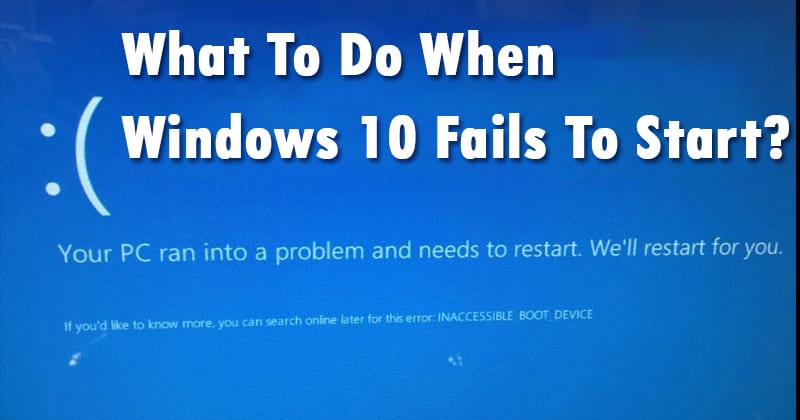
You can never find any problems with the Windows 10 as it is the most stable OS ever made by the developer but still even being the most stable one there are some users those who are facing up to the rare but small issues. And the one such issue that could be very frustrating to be solved is the Windows 10 doesn’t load up or just don’t show up it’s booting on the screen of your device.
The very first thing that could be causing up the Windows 10 to misbehave and prevent it from running is the incomplete POST or the initial power-up of the device. If you are not seeing the full startup after the BIOS and before the Windows 10 logo screen then there might be some problem with the BIOS of the computer or any hardware related issues of the device but you can say that your Windows OS is perfectly fine. Try to check up the hardware and the BIOS and let find up the answer to the issue and fix it up.
2 UnPlug all External Devices
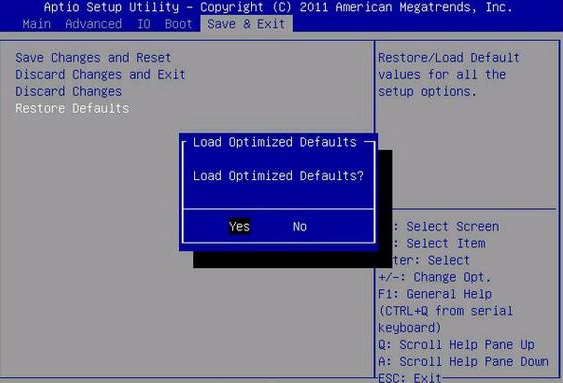
Now BIOS is one such place that could be a most probable location which might be causing the negative behavior of the Operating systems so what we will have to do is reset it’s all the values to the default ones and hence see after that if the Windows 10 starts to run fine or not. If you got your PC fixed then that’s great but if not then you could try up another method.
4 Make Use Of Safe Mode
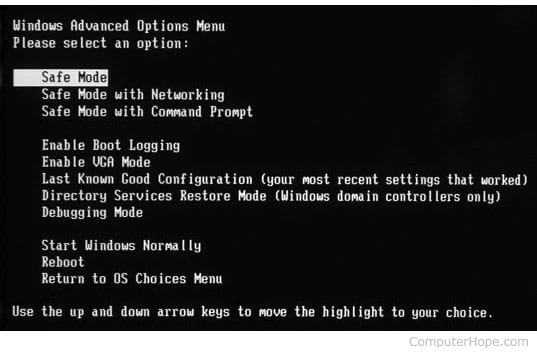
Well, the first and foremost thing people do whenever they face a problem with Windows OS is to access the Safe Mode. Well, Safe Mode is powerful enough to answer a lot of questions quickly and also make it easier to solve Windows errors.
There are several methods available to access Safe mode on Windows operating system. After entering into the Safe mode, you can try to remove the recently installed programs or you can also perform a security scan to sort out the problem.
5 Run PC Diagnostic
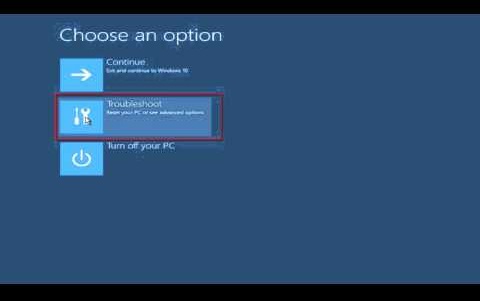
One great thing about the Computer OS is that you can easily boot into the safe mode and then do any troubleshoot with that OS. Windows 10 also supports that safe mode and you have to run the Windows in safe mode and then just run up the diagnostics from there to find up the issues that might be causing up the Windows 10 normal bootup.
Note: You can even run up the Windows 10 in safe mode while it doesn’t respond in normal boot mode.
6 Roll Back To The Previous Version
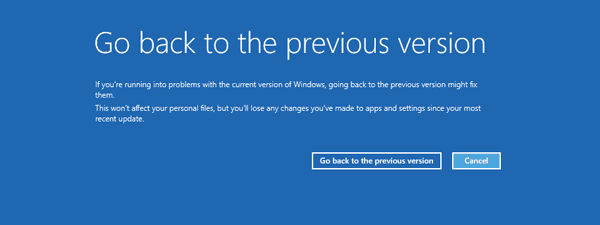
Well, on Windows operating system users gets the option to rollback & uninstall latest updates. This tool basically helps users to rollback from Windows 10 to the previous version of Windows or go back to the earlier build.
Users just need to open the Advanced Startup options page > Troubleshoot > Advanced Options and then click on ‘Go Back to the previous version’ option. This will not delete any personal file, but, all the app settings made by the users will be lost.
7 Reset Windows 10
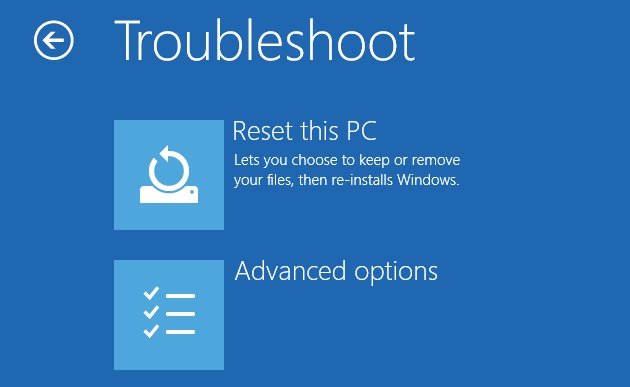
In the Choose an Options menu from the Windows refresh disk bootup, just selects the troubleshoot option and then further go for the Reset option. Set this option to keep your files and then perform the whole Windows reset. Your Windows will come to its default stage like it was when you at the very first saw it after installation.
8 Remove Virus
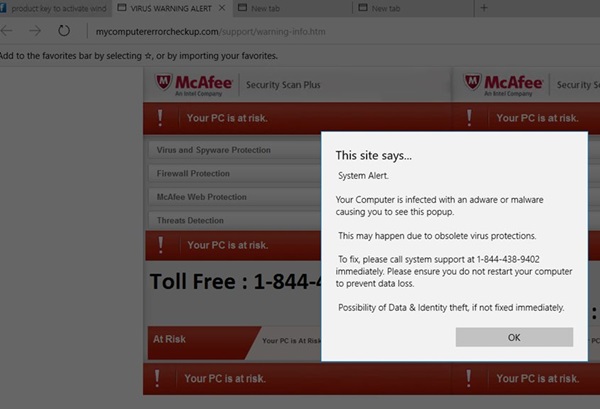
You can also use the antivirus programs to keep up your Windows 10 from the issue next time if it launches up by some reason. Prefer to use it all the time live so that you cannot report up any such issue again.
9 Restore Windows 10 settings
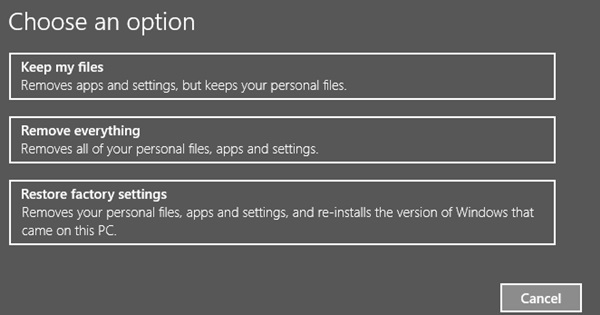
At last, if nothing feels to be working on your Computer then you can do up the whole Windows 10 settings restoration. This can be done easily through the control panel option and you can also find up the easy method for that on the web.
After reading up the above article, you have now got the method of how you can solve up the problem of Windows 10 boot failure. You know that this method is not very tough and you can easily apply it by yourself, so just go with the article and try it on your PC. Still, if you don’t get your Windows running properly then you might need to refresh your Windows using the Windows Installation disk, now if it doesn’t prove helpful after that also then you may need to reinstall the Windows.
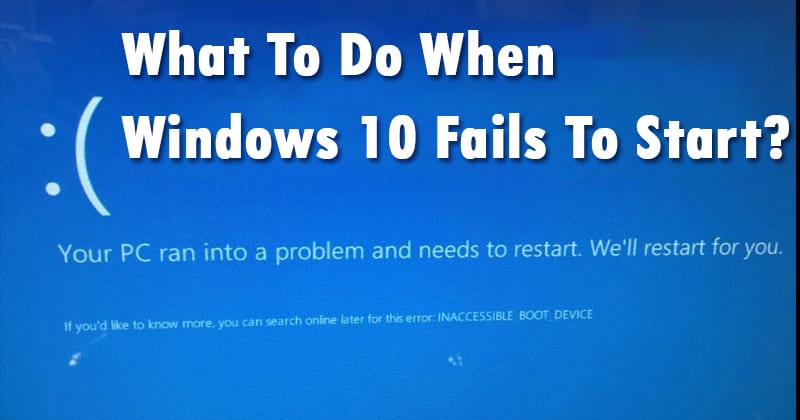
You can never find any problems with the Windows 10 as it is the most stable OS ever made by the developer but still even being the most stable one there are some users those who are facing up to the rare but small issues. And the one such issue that could be very frustrating to be solved is the Windows 10 doesn’t load up or just don’t show up it’s booting on the screen of your device.
You could be trying you all possible tricks like playing with the BIOS, key combinations but still, you did get it solved! Don’t be afraid you haven’t got your Windows damaged or broken that you can easily fix it, you just have to follow the below method to get rid of the problem. Just go and learn the method!
What You Should Do If Windows 10 Fails to Start
Below are some of the changes that you can make to make your Windows 10 boot correctly. So follow the below tips to proceed.
1 Initial Power-Up verification
What You Should Do If Windows 10 Fails to Start
Below are some of the changes that you can make to make your Windows 10 boot correctly. So follow the below tips to proceed.
1 Initial Power-Up verification
The very first thing that could be causing up the Windows 10 to misbehave and prevent it from running is the incomplete POST or the initial power-up of the device. If you are not seeing the full startup after the BIOS and before the Windows 10 logo screen then there might be some problem with the BIOS of the computer or any hardware related issues of the device but you can say that your Windows OS is perfectly fine. Try to check up the hardware and the BIOS and let find up the answer to the issue and fix it up.
2 UnPlug all External Devices
You might be using the computer device connected with lots of external devices like printers, USB connections, speakers etc, just remove them all for some time maybe these would be causing up the issue regarding the booting of the Windows 10. If you find out that your PC start to run fine after removing all the external connections then you could easily guess that any of your external devices is interfering with the bootup of Windows OS.
3 Reset BIOS Values
3 Reset BIOS Values
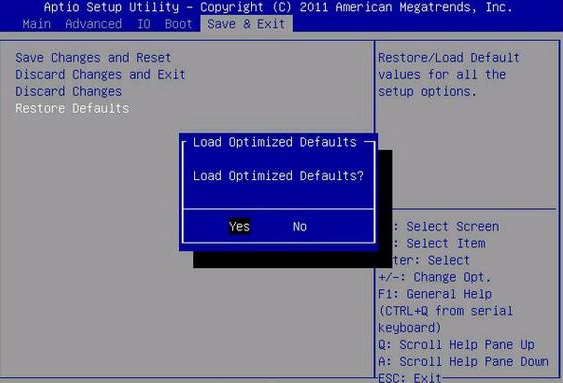
Now BIOS is one such place that could be a most probable location which might be causing the negative behavior of the Operating systems so what we will have to do is reset it’s all the values to the default ones and hence see after that if the Windows 10 starts to run fine or not. If you got your PC fixed then that’s great but if not then you could try up another method.
4 Make Use Of Safe Mode
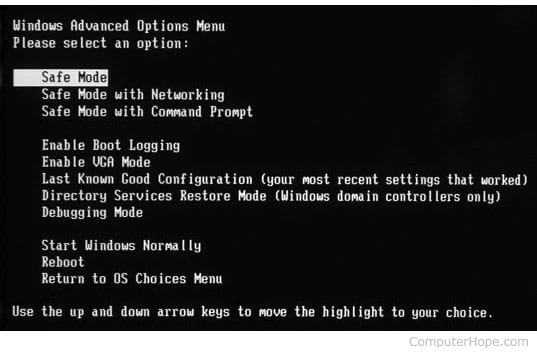
Well, the first and foremost thing people do whenever they face a problem with Windows OS is to access the Safe Mode. Well, Safe Mode is powerful enough to answer a lot of questions quickly and also make it easier to solve Windows errors.
There are several methods available to access Safe mode on Windows operating system. After entering into the Safe mode, you can try to remove the recently installed programs or you can also perform a security scan to sort out the problem.
5 Run PC Diagnostic
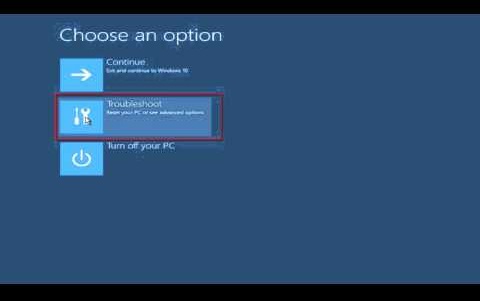
One great thing about the Computer OS is that you can easily boot into the safe mode and then do any troubleshoot with that OS. Windows 10 also supports that safe mode and you have to run the Windows in safe mode and then just run up the diagnostics from there to find up the issues that might be causing up the Windows 10 normal bootup.
Note: You can even run up the Windows 10 in safe mode while it doesn’t respond in normal boot mode.
6 Roll Back To The Previous Version
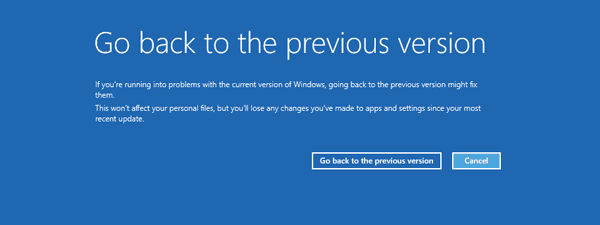
Well, on Windows operating system users gets the option to rollback & uninstall latest updates. This tool basically helps users to rollback from Windows 10 to the previous version of Windows or go back to the earlier build.
Users just need to open the Advanced Startup options page > Troubleshoot > Advanced Options and then click on ‘Go Back to the previous version’ option. This will not delete any personal file, but, all the app settings made by the users will be lost.
7 Reset Windows 10
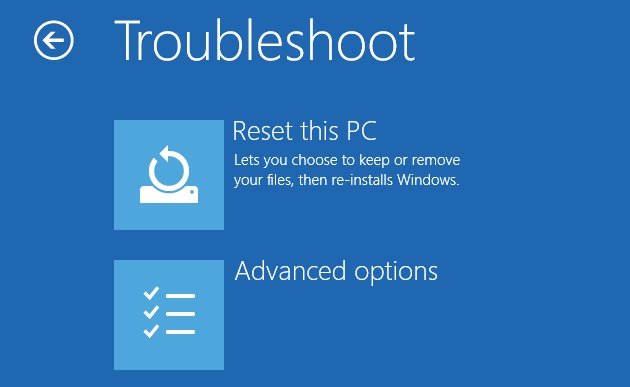
In the Choose an Options menu from the Windows refresh disk bootup, just selects the troubleshoot option and then further go for the Reset option. Set this option to keep your files and then perform the whole Windows reset. Your Windows will come to its default stage like it was when you at the very first saw it after installation.
8 Remove Virus
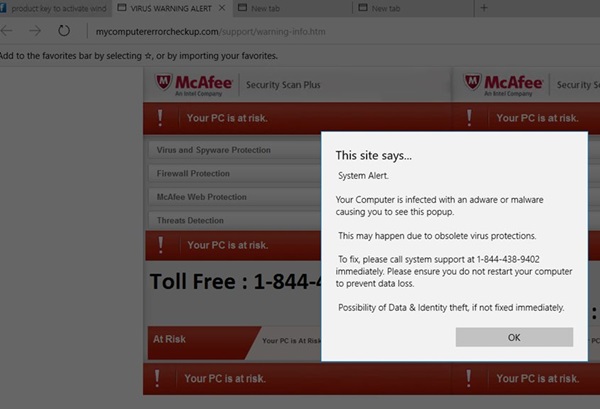
You can also use the antivirus programs to keep up your Windows 10 from the issue next time if it launches up by some reason. Prefer to use it all the time live so that you cannot report up any such issue again.
9 Restore Windows 10 settings
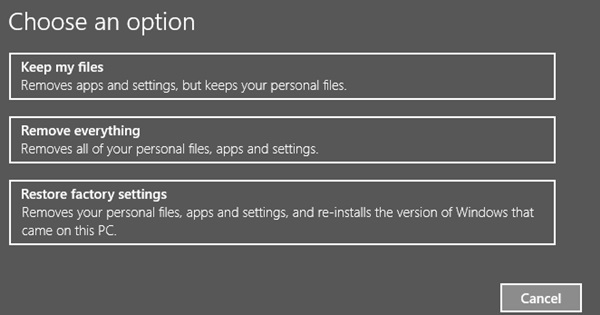
At last, if nothing feels to be working on your Computer then you can do up the whole Windows 10 settings restoration. This can be done easily through the control panel option and you can also find up the easy method for that on the web.
After reading up the above article, you have now got the method of how you can solve up the problem of Windows 10 boot failure. You know that this method is not very tough and you can easily apply it by yourself, so just go with the article and try it on your PC. Still, if you don’t get your Windows running properly then you might need to refresh your Windows using the Windows Installation disk, now if it doesn’t prove helpful after that also then you may need to reinstall the Windows.


