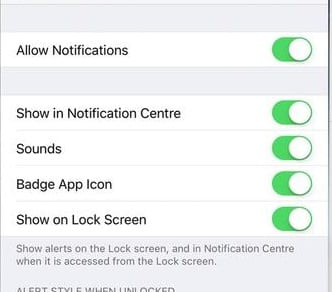The method is quite simple and I have explained these things for both Android and iPhone.
How To Disable Notifications On Android’s Lock Screen
- Just follow the simple steps that I have explained just right below.
- First of all, in your android phone, you need to tap on the Settings icon.
- Once that is done simply choose the option”Sound and Notification.” there in the settings.
- Now there you will see the Lock screen settings, simply tap on it.
- There you will have two option that is “Hide sensitive only” and “Hide all notifications.” you need to select the second one if you to stop all the notification on your locked android screen.
That’s it you are done with this now you will see those notifications will stop coming on your locked smartphone you can now have your privacy.
That’s if you are done with this now you will see those notifications will stop coming on your locked smartphone you can now have your privacy.
How to Disable Notifications On iPhone’s Lock Screen
- Similarly, like the above, you just need to follow few steps on iOS also to get the notification hide on it. In iPhone, you can get all of they stopped for the even unlocked device also.
- In your iPhone you just need to tap on the Settings.
- Now there you need to open the Notifications to see the things that might have never explored.
- Now there simply select the option Show Previews.
- You need to choose either “When Unlocked” or “Never.”, that is up to you what you choose.
That’s if you are done with this now you will see those notifications will stop coming on your locked smartphone you can now have your privacy.