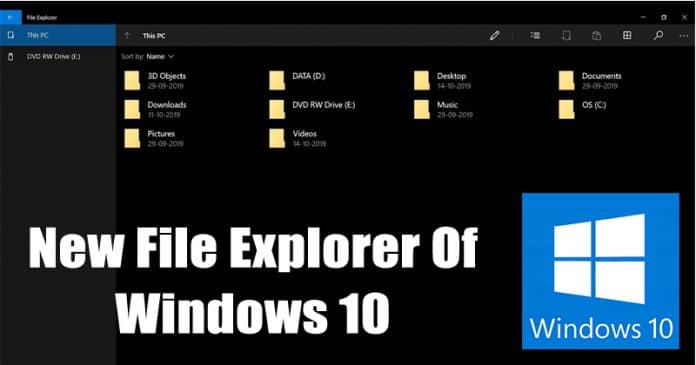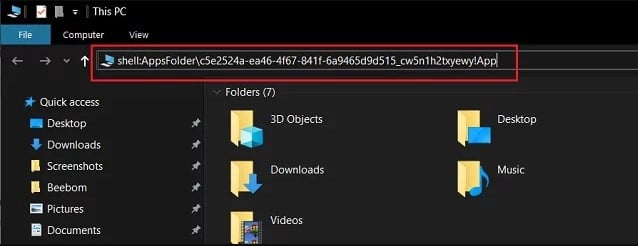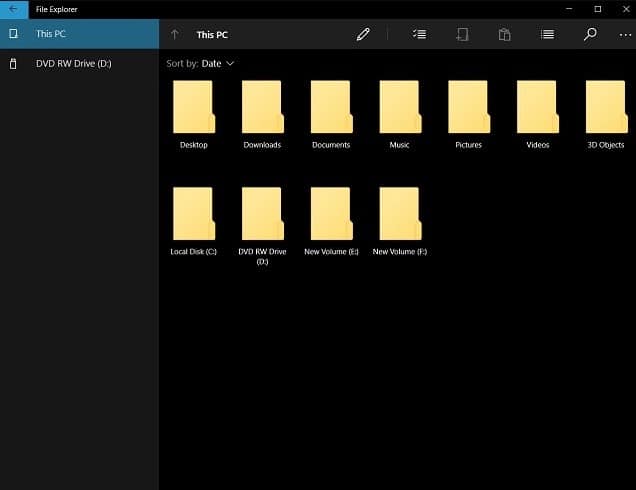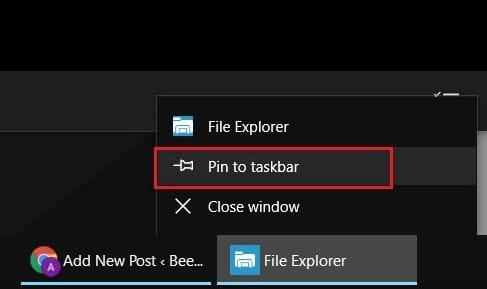Microsoft has used the same file explorer on Windows for ages. Although Microsoft is planning to implement the dark mode in File Explorer, it still won’t change the entire interface of the File Explorer.
The new interface of File Explorer looks impressive and different from what we have seen from the ages. It reminds the file explorer for Windows 10 mobile. So, in this article, we are going to share a method that would help you to enable the hidden file explorer of Windows 10.
Note: The method shared below only works on the latest version of Windows 10. I have tested the process on my laptop running on updated Windows 10, and it was successful. So, make sure you are using the latest version of Windows 10 before following this method.
The new interface of File Explorer looks impressive and different from what we have seen from the ages. It reminds the file explorer for Windows 10 mobile. So, in this article, we are going to share a method that would help you to enable the hidden file explorer of Windows 10.
How To Access The New File Explorer Of Windows 10
The tutorial part is going to be simple, and it won’t take much time. However, please note that the new file explorer is still in the testing phase. So, you can expect a few bugs while using the latest file explorer.Note: The method shared below only works on the latest version of Windows 10. I have tested the process on my laptop running on updated Windows 10, and it was successful. So, make sure you are using the latest version of Windows 10 before following this method.
- Step 1. First of all, open the ‘This PC’ or ‘My Computer’ on your Windows 10.
- Step 2. Now you will see the File Explorer of Windows 10.
- Step 3. There you need to copy and paste the following command on the address bar of File Explorer and hit Enter.
- Step 4. Now you will see the new File Explorer of Windows 10.
- Step 5. To use it as a default file explorer right click on the app and select ‘Pin To Taskbar.’