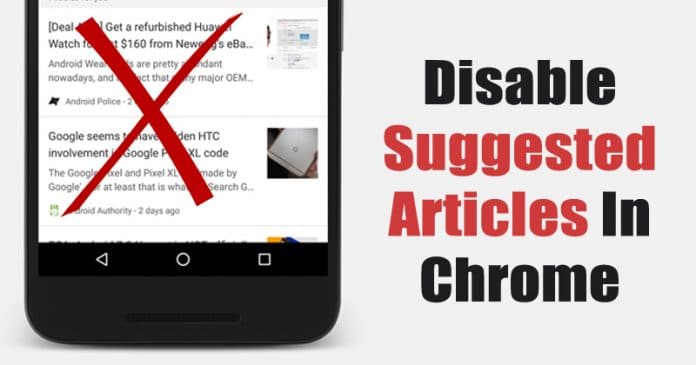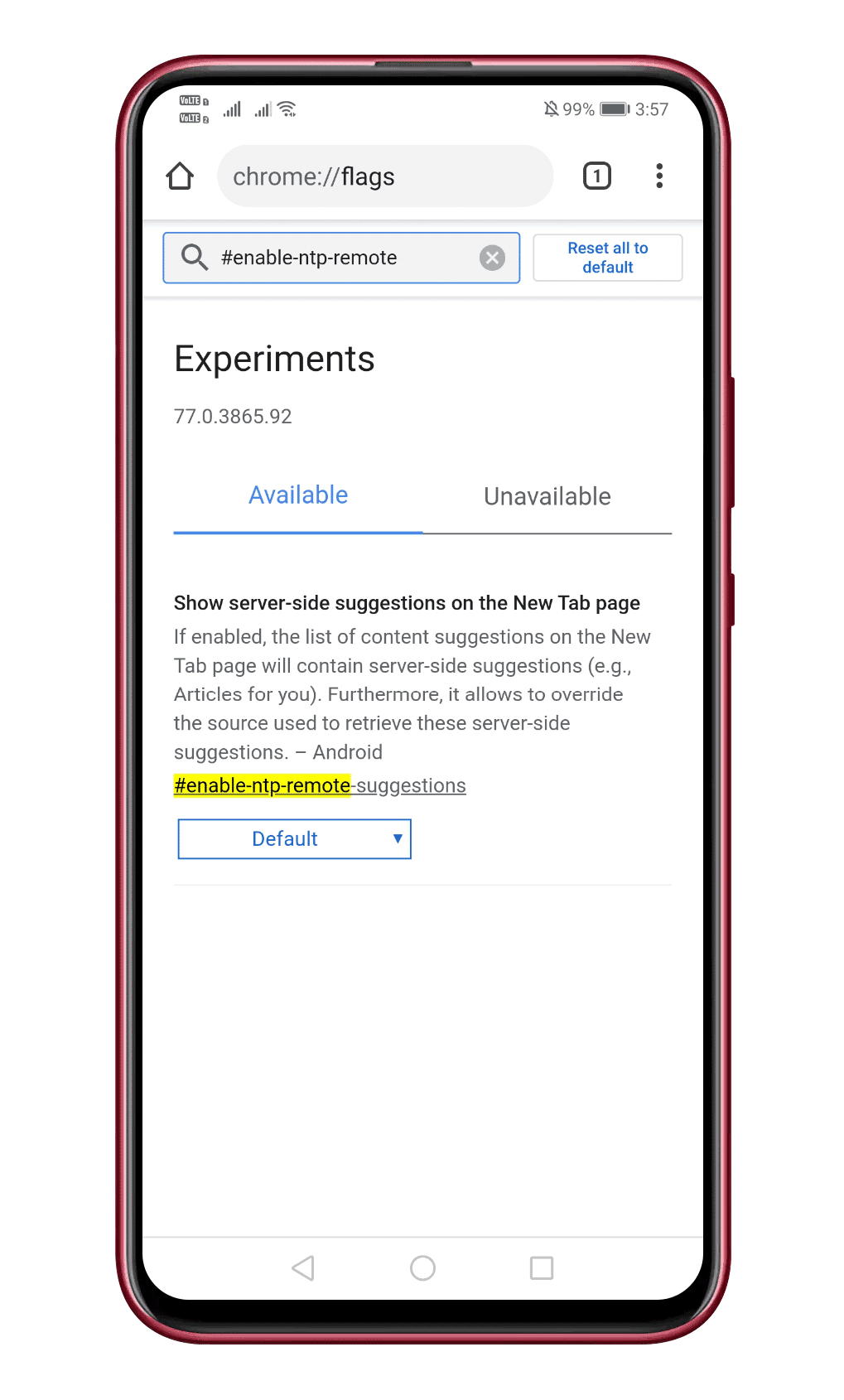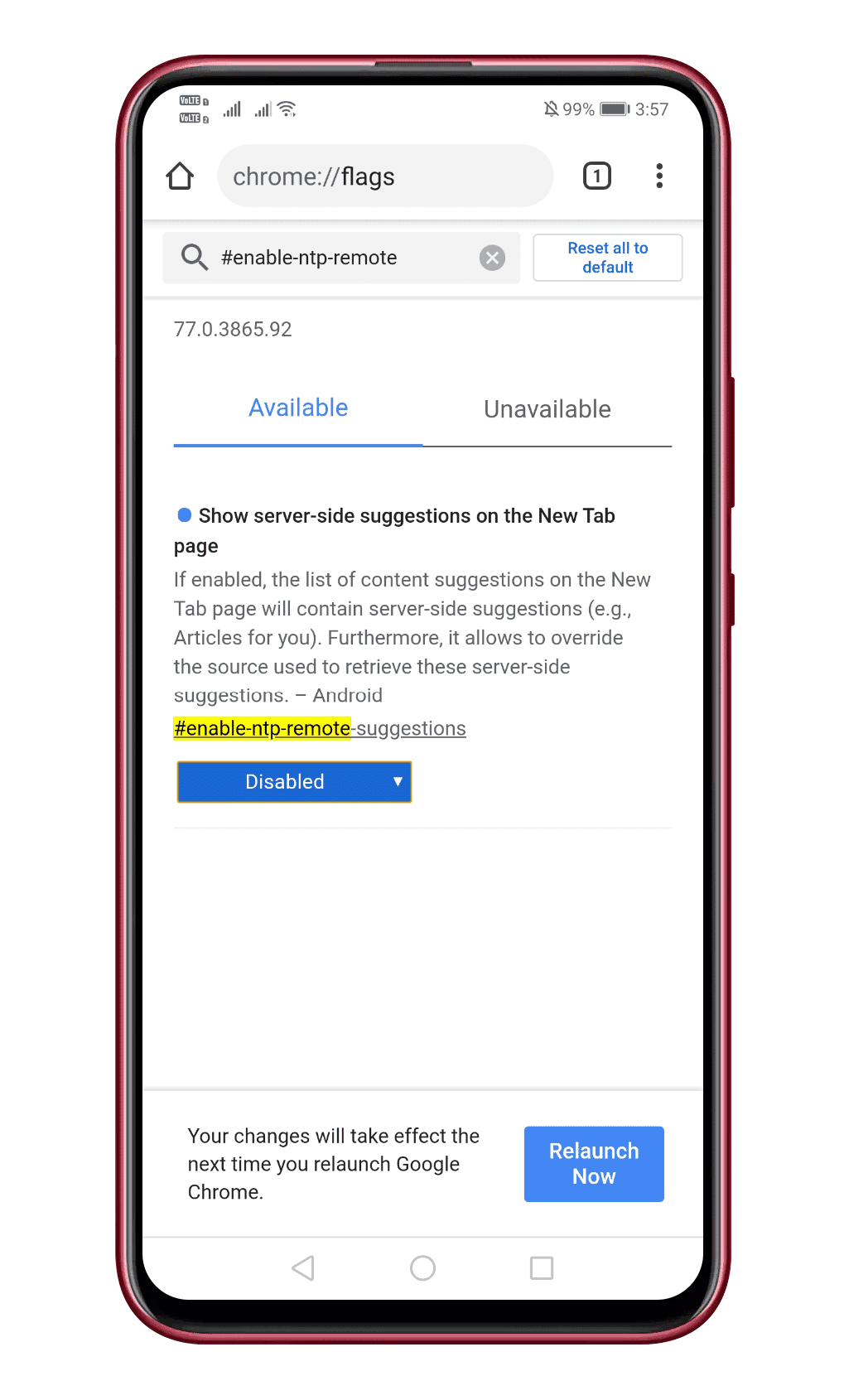Google Chrome is right now the most used and popular web browser. The web browser from Google is available on almost every platform, including Android, iOS, Windows, Linux, etc. Not just on desktop, but the web browser also dominates in the mobile web browser section.
If you have been using Google Chrome on Android for a while, then you might be well aware of the ‘Suggested articles’. The feature delivers the latest and trending news from all across the world, but, at the same time, the ‘Suggested articles’ feature can lead to distraction.
For a regular user, the suggested articles can be a massive distraction as it often diverts our minds. Another thing is that too many suggested articles seem to clutter the entire Chrome’s interface. So, if you are among those who prefer to use Chrome with a clean tab, then you are reading the right article.
To hide Suggested Articles on Android, users need to make some changes to Chrome’s Flags. So, let’s find out how to turn off Chrome article suggestions using Chrome flags on Android.
Step 1. First of all, open the Google Chrome web browser on your Android smartphone.
Step 2. Now on the URL bar, you need to type in "Chrome://flags"
Step 3. Under the search box, type in '#enable-ntp-remote-suggestions' and then hit the Enter button.
Step 4. Now from the drop-down menu, select ‘Disabled.’
Step 5. Finally, tap on the ‘Relaunch Now’ button to make the changes.
If you have been using Google Chrome on Android for a while, then you might be well aware of the ‘Suggested articles’. The feature delivers the latest and trending news from all across the world, but, at the same time, the ‘Suggested articles’ feature can lead to distraction.
For a regular user, the suggested articles can be a massive distraction as it often diverts our minds. Another thing is that too many suggested articles seem to clutter the entire Chrome’s interface. So, if you are among those who prefer to use Chrome with a clean tab, then you are reading the right article.
How To Disable Suggested Articles In Chrome For Android
To deal with such issues, we are about to share a working method that would help you to Hide Chrome’s Suggested articles on Android.To hide Suggested Articles on Android, users need to make some changes to Chrome’s Flags. So, let’s find out how to turn off Chrome article suggestions using Chrome flags on Android.
Step 1. First of all, open the Google Chrome web browser on your Android smartphone.
Step 2. Now on the URL bar, you need to type in "Chrome://flags"
Step 3. Under the search box, type in '#enable-ntp-remote-suggestions' and then hit the Enter button.
Step 4. Now from the drop-down menu, select ‘Disabled.’
Step 5. Finally, tap on the ‘Relaunch Now’ button to make the changes.