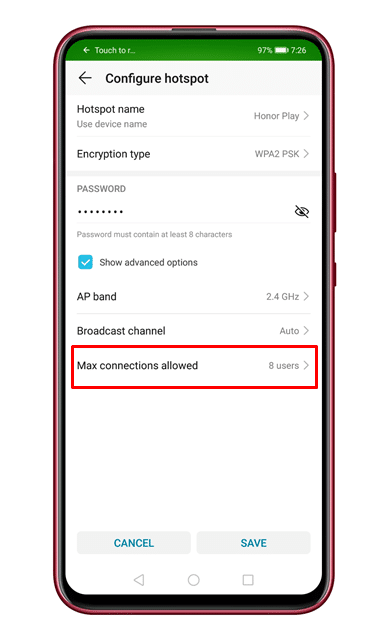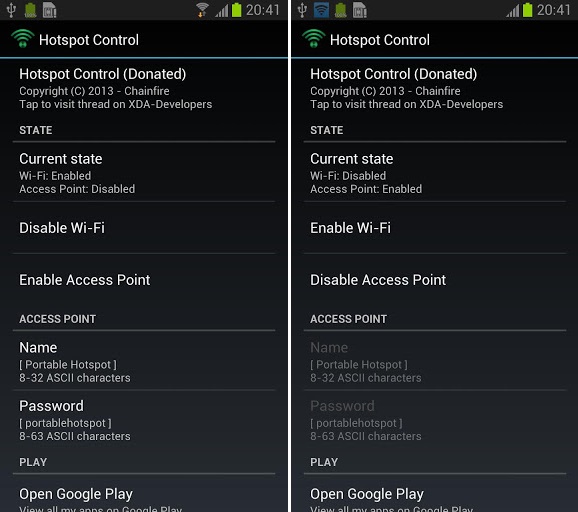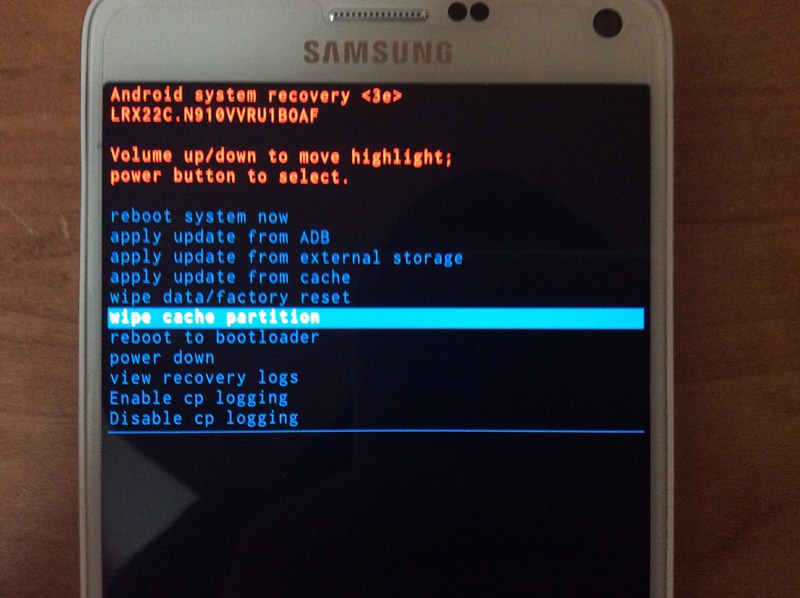WiFi is indeed an excellent connectivity feature to spread the internet amongst the device. Over the past few years, WiFi remained the best option to share the internet between devices. However, WiFi is an internet-connected device, and it’s prone to connectivity problems. WiFi problems often decline users from connecting to the internet.
To deal with WiFi connected but no internet problem, we have shared a detailed guide. In this article, we are going to talk about mobile hotspot problems. Recently, lots of Android users have messaged us and asked about Hotspot (Android) connected, but no internet access problem.
Let’s admit, Hotspot connected, but no internet could be the most frustrating thing in life. Some users have reported that they are getting ‘Limited or no internet access’ issue while connecting to the Mobile Hotspot.
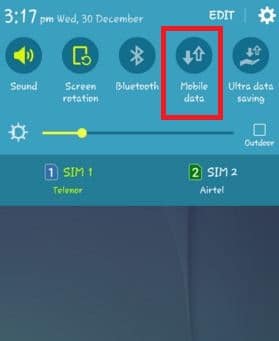
Well, by default Android prioritize WiFi over the mobile data. So, if the other device is connected to the WiFi network, then make sure to disable it. Once disabled, make the connection. If it doesn’t help, then turn off/on the mobile data and then enable the mobile Hotspot. This will eventually fix the problem.
To deal with WiFi connected but no internet problem, we have shared a detailed guide. In this article, we are going to talk about mobile hotspot problems. Recently, lots of Android users have messaged us and asked about Hotspot (Android) connected, but no internet access problem.
Let’s admit, Hotspot connected, but no internet could be the most frustrating thing in life. Some users have reported that they are getting ‘Limited or no internet access’ issue while connecting to the Mobile Hotspot.
How To Fix Mobile Hotspot Connected but No Internet on Android
So, if you have also stepped into the same problem, then it’s time to explore the methods to fix the issue. In this article, we are going to share a few best practices that would help you to fix Mobile Hotspot connected but no internet on Android 2020.1. Restart Both Devices
Well, a simple restart can fix most of the problems, including the Mobile Hotspot connected but no internet. In this method, you need to restart both of the device – the one sharing the internet, and the one connecting to the Hotspot. Once restarted, make the connection, and you won’t get the error anymore. Also, check if the internet device is working on the sharing device or not. If it’s not working, then you need to contact the telecom operator.
2. Turn Off/On The Mobile Data
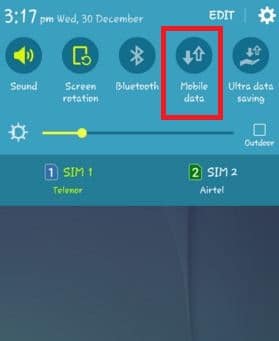
Well, by default Android prioritize WiFi over the mobile data. So, if the other device is connected to the WiFi network, then make sure to disable it. Once disabled, make the connection. If it doesn’t help, then turn off/on the mobile data and then enable the mobile Hotspot. This will eventually fix the problem.
3. Check the Max Connection Allowed (Device)
If you are connected to the mobile Hotspot, but unable to access the internet, then you need to check the max connection allowed option. By default, Android allows connecting 8 devices. So, if you are the 9th one to connect to the Mobile Hotspot, you won’t be able to use the internet. So, make sure to check the maximum allowed device on the sharing device. To check the max connection, head to the ‘Wireless & Networks’ > Tethering & Portable Hotspot > Portable WiFi hotspot > Configure Hotspot > Max connections allowed.
4. Fix the APN settings
Invalid access point name settings also trigger such problems. Actually, before making the connection, the APN needs to be matched (mobile internet & tethered mobile internet). So, make sure to check the access point name settings of the device whose internet you want to be shared. To check the APN settings, head to the Settings > Connections > APN. There you need to check the details of two APNs; they should match. Once done, restart the device and turn on the Hotspot.
5. Clear The System Cache
Well, this type of issue often occurs due to corrupted system cache. So if all of the above-listed methods failed to fix the problem, then you need to clear the System cache. However, clearing system cache could be a complicated process. You need to follow the steps given below carefully.
Clear The System Cache
- Turn off your smartphone.
- Now hold the Power + Volume down key simultaneously
- Your phone will reboot within a few seconds.
- It will take you to the recovery mode.
- You need to use the volume up + volume down button to navigate the ‘Wipe cache’ option.
- Use the power button to choose the option and clear the cache.
- Once done, you need to select the ‘reboot’ option from the recovery window.