Are you reading this post because your data do not last long as expected? and you must have tried to fix it or ended up shifting the blame to internet service providers like must smartphone users will do.
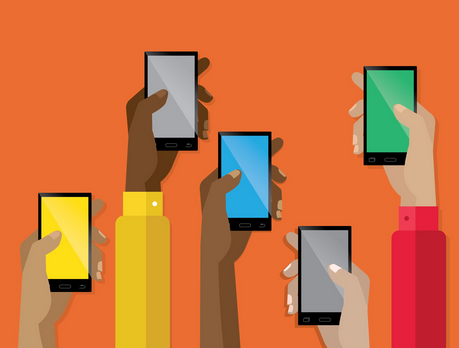
Most times, its either you have auto update on or there is probably an app running at the background of your smartphone consuming your data.
Below are some of the most common reasons why your data may not last long;
- If your applications on smartphone auto-update, it will consume your data.
- If you frequent Instagram, Facebook or Snapchat, it will consume your data…
How to Make Your Data Last Longer
Turn off Facebook Auto-play:
- Go to your Facebook option icon (the three horizontal bars at the top right corner)
- Click on App Settings (Under help & settings)
- Click on AutoPlay
- Select Never autoplay Videos.
In addition, you can activate the “Data Saver” option
- Navigate to the Options icon,
- Then go to settings & Privacy
- Select Data Saver,
- Toggle the data saver on.
WhatsApp – Deactivate Auto-Download:
- Go to the “settings” section in your WhatsApp APP
- Click on “Data and Storage Usage”
- Select Media Auto-Download option
- Deselect all options under “When Using Mobile Data”
Instagram – Use less Data:
- Open Instagram options
- Go to your profile and
- Tap Settings
- Tap Account>>Select Cellular Data Use
- Next to Use Less Data (iPhone) or Data Saver (Android), tap to toggle on
Twitter – Deactivate Auto Play:
- Go to your Twitter profile icon.
- Click on Settings and Privacy
- Select Data Usage
- Set Video Autoplay to Never
Snapchat:
- Go to Snapchat Settings
- Click on “Manage” under “Additional Services”
- Tick the “Travel Mode” box
YouTube – Limit mobile data usage:
- Open the YouTube App
- Tap on the profile icon at the top right corner
- Select Settings
- Click on General
- Turn on “Limit Mobile Data Usage”
Playstore – Update Apps on Wi-fi Only:
- Go to the Google Play store
- Click on Menu & go to Settings
- Click on Auto-update apps.
- Select “Auto-update apps over Wi-Fi only”.
- You also have the .option to choose “Do not auto-update apps“, this is what i prefer.
Hey, Thanks for checking my blog out and reading my post, if you have addition or questions, please drop it as comment below.
