For years now, Google has been testing a new dark mode on its search page. Now, after lots of waiting, Google finally included a dark theme option for the desktop version of Google Search.
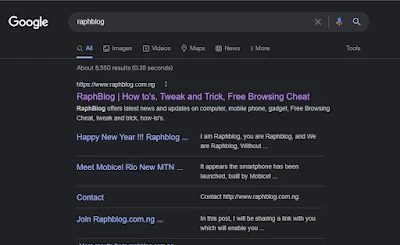
Over the years, the dark mode has become a necessity rather than a feature. For example, if you use Dark Mode on your Windows 10, you can now turn on the Dark theme on Google Search.
The mobile version of Google Search already has a dark mode option that users can turn on manually. Similarly, users need to manually turn on the dark mode for Google Search on the Desktop.
Please note that Google is rolling out the new feature in a phased manner. So, if you cannot find the dark mode toggle on the Google Search page, you might need to wait for a few more days.
Step 1. First of all, open your favorite web browser and search for anything on Google.
Step 2. Now on the top-right corner, click on the Gear icon as shown in the screenshot below.
Step 3. From the list of options, click on the Dark Theme option. This will enable the dark theme on Google Search.
Step 4. If you cannot find the Dark Theme option, you need to click on the Gear icon and select Search Settings.
Step 5. On the Search Settings page, click on the Appearance tab.
Step 6. Under the Appearance, select Dark Theme and click on the Save button.
That’s it! You are done. This is how you can enable the dark mode for Google Search on Desktop.
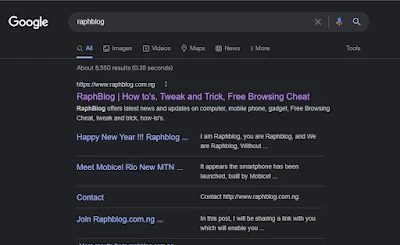
Over the years, the dark mode has become a necessity rather than a feature. For example, if you use Dark Mode on your Windows 10, you can now turn on the Dark theme on Google Search.
The mobile version of Google Search already has a dark mode option that users can turn on manually. Similarly, users need to manually turn on the dark mode for Google Search on the Desktop.
Please note that Google is rolling out the new feature in a phased manner. So, if you cannot find the dark mode toggle on the Google Search page, you might need to wait for a few more days.
How to Enable Dark Mode For Google Search on Desktop
So, in this article, we will share a detailed guide on enabling Dark Mode for Google Search on Desktop. The process is going to be very easy; just implement the simple steps shared below.Step 1. First of all, open your favorite web browser and search for anything on Google.
Step 2. Now on the top-right corner, click on the Gear icon as shown in the screenshot below.
Step 3. From the list of options, click on the Dark Theme option. This will enable the dark theme on Google Search.
Step 4. If you cannot find the Dark Theme option, you need to click on the Gear icon and select Search Settings.
Step 5. On the Search Settings page, click on the Appearance tab.
Step 6. Under the Appearance, select Dark Theme and click on the Save button.
That’s it! You are done. This is how you can enable the dark mode for Google Search on Desktop.
