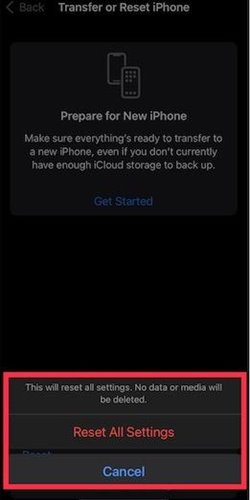Unlike Android, you won’t find many options to troubleshoot various features on iOS. Recently, Apple introduced iOS 15, and it has few bugs. However, sometimes, we alter some of the iOS features and land ourselves in problems.
In such a case, it’s best to reset all iOS settings. Although it’s pretty easy to Factory reset an iPhone, Apple has slightly tweaked the process to reset all settings on iPhone/iPad running on iOS 15.
So, if you are using iOS 15 and looking for ways to Factory reset your iPhone, you are reading the right article. In this article, we will share a step-by-step guide on how to Factory reset iPhone on iOS 15.
Step 1. First of all, launch the Settings app on your iPhone.
Step 2. On the Settings App, tap on the General Option as shown in the screenshot below.
Step 3. On the General Settings page, scroll down and tap on the Transfer or Reset iPhone option.
Step 4. On the next page, tap on the Reset button.
Step 5. On the next page, tap on the Reset All Settings option, as shown below.
Step 6. If you are using passcode unlock, you will be asked to enter your device passcode.
Step 7. Once done, tap on the Reset All Settings option again.
That’s it! You are done. This is how you can reset all settings in iOS 15.
In such a case, it’s best to reset all iOS settings. Although it’s pretty easy to Factory reset an iPhone, Apple has slightly tweaked the process to reset all settings on iPhone/iPad running on iOS 15.
So, if you are using iOS 15 and looking for ways to Factory reset your iPhone, you are reading the right article. In this article, we will share a step-by-step guide on how to Factory reset iPhone on iOS 15.
How to Fully Reset All Settings in iOS 15 (iPhone/iPad)
Necessary: Resetting iOS 15 will wipe out all existing settings. However, all your media files and data will remain safe. So, you don’t need to worry about data loss.Step 1. First of all, launch the Settings app on your iPhone.
Step 2. On the Settings App, tap on the General Option as shown in the screenshot below.
Step 3. On the General Settings page, scroll down and tap on the Transfer or Reset iPhone option.
Step 4. On the next page, tap on the Reset button.
Step 5. On the next page, tap on the Reset All Settings option, as shown below.
Step 6. If you are using passcode unlock, you will be asked to enter your device passcode.
Step 7. Once done, tap on the Reset All Settings option again.
That’s it! You are done. This is how you can reset all settings in iOS 15.