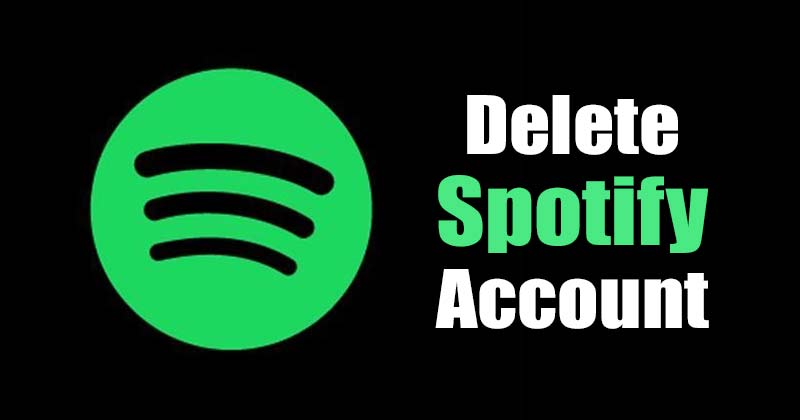With features like creating playlists, saving music, accessing podcasts, creating codes, Spotify has always been the best music streaming service to invest in. Spotify’s app is available for Android and iOS devices and tablets, and it syncs songs across devices.
Though Spotify is the best music streaming service today, it has many competitors. Since taste in music differs from person to person, some users plan to move to a different music service like Apple Music.
If you are one of those and planning to move to a different music service, you might like to delete your Spotify profile. Yes, you can stop paying for the subscription and use the free service with ads; you will still have the option to reactivate your account later.
Nevertheless, if you have concerns about privacy, especially if you have linked your credit card to Spotify, you might want to delete your Spotify account entirely. Hence, in this article, we will share a step-by-step guide on delete your Spotify account.
1. First of all, open your favorite web browser and open the Spotify Account Settings page.
2. On the Account Settings, click on the Closing your account link as shown below.
3. On the next screen, click on the Close your account link.
4. On the Confirmation page, click on the Close Account button.
5. Now, you need to verify if it’s the correct account. Once verified, click on the Continue button as shown below.
6. On the What you need to know page, click on the Continue button.
7. Now, Spotify will send you an email for verification. Simply open the email and check the new email.
8. On the email, click on the Close My Account button as shown below.
9. The link will redirect you to the Spotify page that will let you know you’re done. This will close your Spotify account.
10. You will now receive another email with a reactivation link. You need to click on the Reactivate My Account button to reactivate your deleted account. However, this thing should be done within seven days.
That’s it! You are done. This is how you can delete your Spotify Account.
Though Spotify is the best music streaming service today, it has many competitors. Since taste in music differs from person to person, some users plan to move to a different music service like Apple Music.
If you are one of those and planning to move to a different music service, you might like to delete your Spotify profile. Yes, you can stop paying for the subscription and use the free service with ads; you will still have the option to reactivate your account later.
Nevertheless, if you have concerns about privacy, especially if you have linked your credit card to Spotify, you might want to delete your Spotify account entirely. Hence, in this article, we will share a step-by-step guide on delete your Spotify account.
Things to Know before deleting Spotify Account
There are a few things that you should know if you have planned to delete your Spotify account permanently. When you delete your account, you will lose:- Your Saved Music, podcasts, and playlists.
- You will lose your followers.
- Your username can’t be used again with Spotify.
Easy Steps to Delete Spotify Account
Now that you have decided to delete your Spotify account, you need to follow some of the simple steps shared below. Here’s how you can delete your Spotify account.1. First of all, open your favorite web browser and open the Spotify Account Settings page.
2. On the Account Settings, click on the Closing your account link as shown below.
3. On the next screen, click on the Close your account link.
4. On the Confirmation page, click on the Close Account button.
5. Now, you need to verify if it’s the correct account. Once verified, click on the Continue button as shown below.
6. On the What you need to know page, click on the Continue button.
7. Now, Spotify will send you an email for verification. Simply open the email and check the new email.
8. On the email, click on the Close My Account button as shown below.
9. The link will redirect you to the Spotify page that will let you know you’re done. This will close your Spotify account.
10. You will now receive another email with a reactivation link. You need to click on the Reactivate My Account button to reactivate your deleted account. However, this thing should be done within seven days.
That’s it! You are done. This is how you can delete your Spotify Account.