We have hundreds of audio streaming sites & apps for desktop & mobile today. But out of all, it was Spotify that stole the show. Spotify is a music streaming app that offers unlimited music playback.
Spotify is available for both desktop & Mobile, offering millions of audio tracks for streaming. The free version of Spotify is ad-supported, but it provides access to all its music tracks. While Spotify is too good for music streaming, many users have reported the app being too quiet.
Recently, many users have reported that Spotify is too quiet that they can’t hear what’s going on in the songs & podcasts. So, if you are a Spotify user facing the same problem, continue reading the article.
1) Make Sure the Device Volume is Set to Maximum
Before you change Spotify’s playback settings, it’s important to ensure that your device volume is set to maximum. Chances are that the volume of your device (desktop or mobile) is set to low; hence, you are not able to listen to the song.
Click on the volume icon on your PC’s system tray and make sure the volume slider is set to maximum (Windows). On smartphones, just press the volume button and set the volume slider to maximum.
2) Adjust the Volume Control of Spotify (Desktop)
The desktop app Spotify follows a different sound profile; it has a volume control that can be used to adjust the volume level of the app.
Spotify desktop app doesn’t follow your computer’s volume settings; hence, it’s important to adjust the volume settings within the Spotify app.
Open the Spotify desktop app and then play any song. When the song starts to play, slide the volume control to the right to make the music louder.
3) Set Spotify Volume Level to Loud
If you are a regular Spotify user, you may know that the app comes with several audio settings. Almost all settings are meant to improve your music listening experience. There’s an option to make the audio loud on the desktop & mobile app. Here’s what you need to do.
1. Open the Spotify app on your computer.
2. When the app opens, click on the three dots at the top left and select Edit > Preferences.
3. This will open the Spotify Settings. Scroll down to the Audio Quality.
4. Click the drop-down button beside Volume Level and set it to Loud.
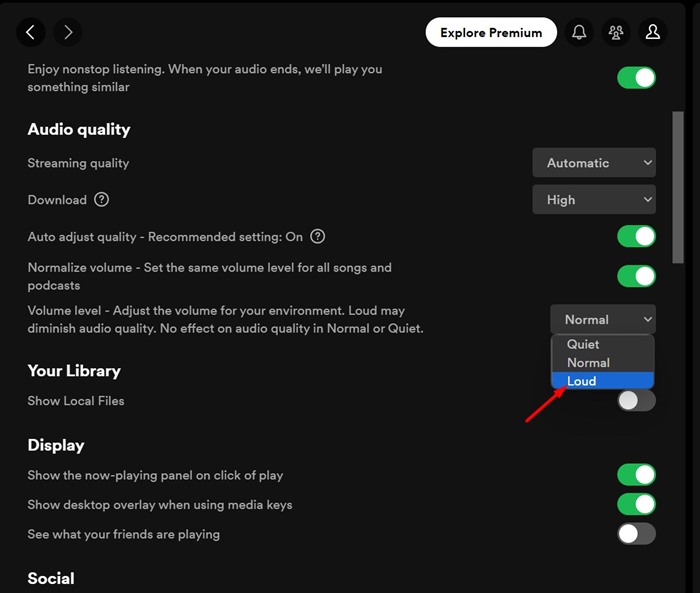
That’s it! This is how you can set the Spotify Volume level to loud on the desktop app.
1. Open the Spotify mobile app on your smartphone.
2. Next, tap the Settings icon at the top right corner.
3. Now scroll down to the Volume Level and set it to Loud.
That’s it! This is how you can set Spotify Volume Level to Loud on mobile.
4) Disable the Audio Normalization
Audio Normalization is a feature available on both Spotify desktop & mobile. This feature basically equalizes the audio level of music tracks. At times, the feature can also take away some loudness & dynamic range from the song you’re playing.
So, it’s recommended to turn off the Audio Normalization feature on both Spotify for desktop & Mobile. Here’s what you need to do.
1. Open the Spotify app on your computer.
2. When the app opens, click on the three dots at the top left and select Edit > Preferences.
3. This will open the Spotify Settings. Scroll down to the Audio Quality.
4. Under the Audio Quality, find the Audio Normalization option.
5. Next, toggle off the Audio Normalization to turn off the feature.
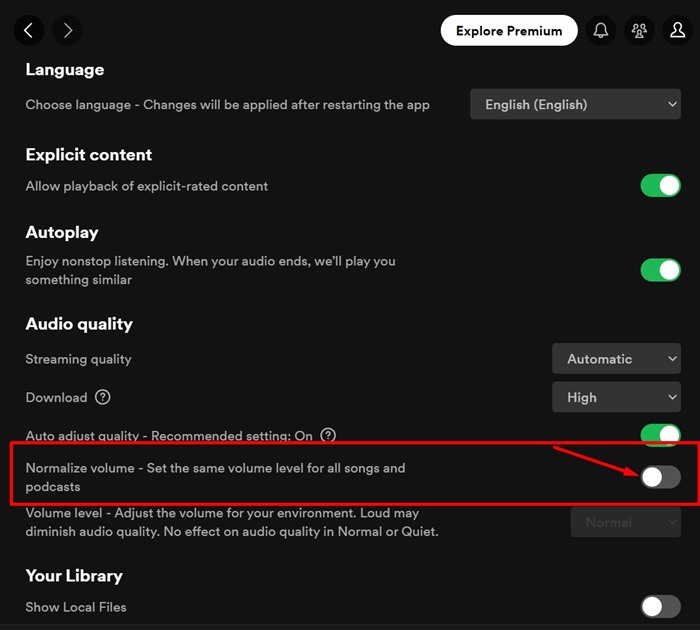
That’s it! This is how you can disable the Audio Normalization feature to make Spotify sound louder on the desktop.
1. Open the Spotify mobile app on your smartphone.
2. Next, tap the Settings icon at the top right corner.
3. Now scroll down to the Normalize Volume and turn off the toggle beside it.
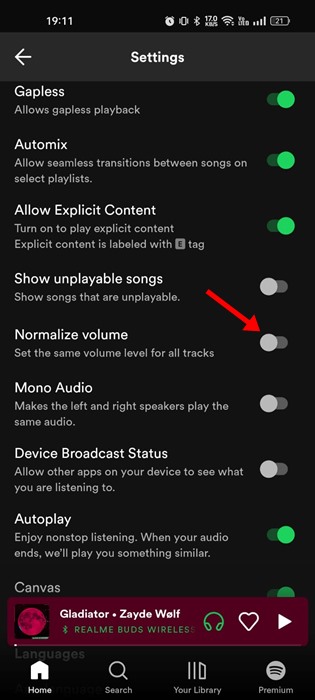
That’s it! This is how you can turn off Audio Normalization on the Spotify mobile app.
5) Enable the Hardware Acceleration on Spotify
Hardware acceleration is a feature that allows the Spotify app to take advantage of hardware components instead of relying on software based optimization.
You should enable the hardware acceleration feature on Spotify if your computer has a high-quality sound card. By enabling this feature, the Spotify desktop app will use your sound card to improve the sound output. To enable hardware acceleration on Spotify, follow these steps.
1. Launch the Spotify app. Next, click on the three dots at the top-right corner.
2. On the menu that appears, select Edit > Preferences.
3. On the Settings page, scroll down and click on Show Advanced Settings.
4. Next, toggle on the Compatibility. This will enable the hardware acceleration feature.
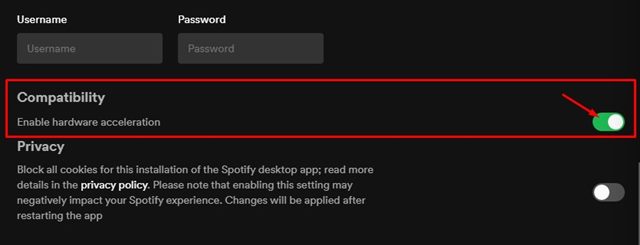
That’s it! After making the changes, make sure to restart the Spotify desktop app.
Spotify is available for both desktop & Mobile, offering millions of audio tracks for streaming. The free version of Spotify is ad-supported, but it provides access to all its music tracks. While Spotify is too good for music streaming, many users have reported the app being too quiet.
Recently, many users have reported that Spotify is too quiet that they can’t hear what’s going on in the songs & podcasts. So, if you are a Spotify user facing the same problem, continue reading the article.
How to Make Spotify Volume Louder
In this article, we will share a few playback settings that you can modify to make Spotify louder. These settings will also help you fix Spotify volume too low problem on your desktop & mobile. Let’s get started.1) Make Sure the Device Volume is Set to Maximum
Before you change Spotify’s playback settings, it’s important to ensure that your device volume is set to maximum. Chances are that the volume of your device (desktop or mobile) is set to low; hence, you are not able to listen to the song.
Click on the volume icon on your PC’s system tray and make sure the volume slider is set to maximum (Windows). On smartphones, just press the volume button and set the volume slider to maximum.
2) Adjust the Volume Control of Spotify (Desktop)
The desktop app Spotify follows a different sound profile; it has a volume control that can be used to adjust the volume level of the app.
Spotify desktop app doesn’t follow your computer’s volume settings; hence, it’s important to adjust the volume settings within the Spotify app.
Open the Spotify desktop app and then play any song. When the song starts to play, slide the volume control to the right to make the music louder.
3) Set Spotify Volume Level to Loud
If you are a regular Spotify user, you may know that the app comes with several audio settings. Almost all settings are meant to improve your music listening experience. There’s an option to make the audio loud on the desktop & mobile app. Here’s what you need to do.
How to Make Spotify Volume Louder On Desktop
If you use the Spotify desktop app for music streaming, you must follow these steps to set the Spotify volume level to loud. Here’s what you need to do.1. Open the Spotify app on your computer.
2. When the app opens, click on the three dots at the top left and select Edit > Preferences.
3. This will open the Spotify Settings. Scroll down to the Audio Quality.
4. Click the drop-down button beside Volume Level and set it to Loud.
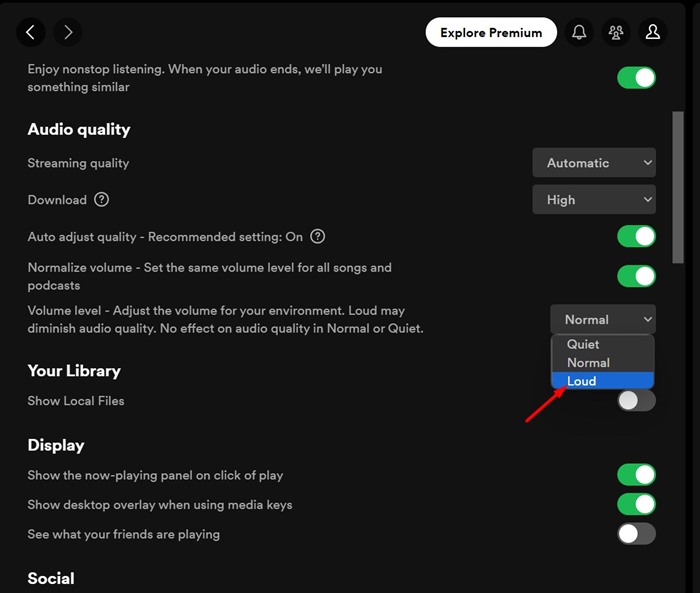
That’s it! This is how you can set the Spotify Volume level to loud on the desktop app.
How to Make Spotify Volume Louder On Mobile
If you have difficulty hearing your Spotify playlists or podcasts on mobile, you must also make some changes to the Spotify mobile app. Here’s what to do on the Spotify Mobile app.1. Open the Spotify mobile app on your smartphone.
2. Next, tap the Settings icon at the top right corner.
3. Now scroll down to the Volume Level and set it to Loud.
That’s it! This is how you can set Spotify Volume Level to Loud on mobile.
4) Disable the Audio Normalization
Audio Normalization is a feature available on both Spotify desktop & mobile. This feature basically equalizes the audio level of music tracks. At times, the feature can also take away some loudness & dynamic range from the song you’re playing.
So, it’s recommended to turn off the Audio Normalization feature on both Spotify for desktop & Mobile. Here’s what you need to do.
1. Open the Spotify app on your computer.
2. When the app opens, click on the three dots at the top left and select Edit > Preferences.
3. This will open the Spotify Settings. Scroll down to the Audio Quality.
4. Under the Audio Quality, find the Audio Normalization option.
5. Next, toggle off the Audio Normalization to turn off the feature.
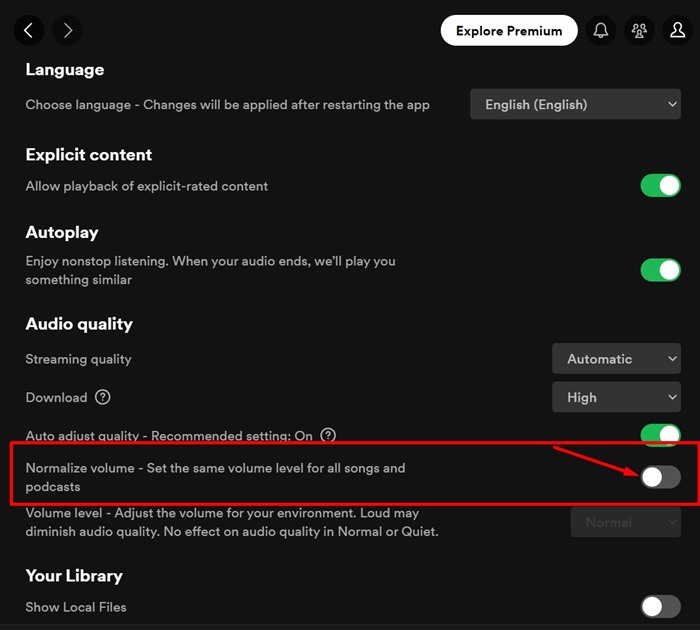
That’s it! This is how you can disable the Audio Normalization feature to make Spotify sound louder on the desktop.
How to Make Spotify Volume Louder On Mobile
The Audio Normalization feature is also available on the Spotify mobile app. Hence, you can also disable the feature on the mobile app to make your sounds louder. Here’s what you need to do.1. Open the Spotify mobile app on your smartphone.
2. Next, tap the Settings icon at the top right corner.
3. Now scroll down to the Normalize Volume and turn off the toggle beside it.
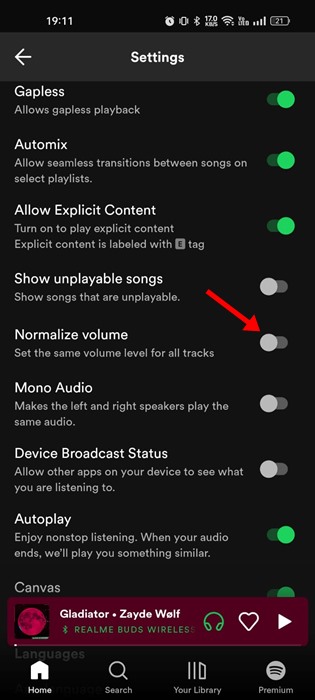
That’s it! This is how you can turn off Audio Normalization on the Spotify mobile app.
5) Enable the Hardware Acceleration on Spotify
Hardware acceleration is a feature that allows the Spotify app to take advantage of hardware components instead of relying on software based optimization.
You should enable the hardware acceleration feature on Spotify if your computer has a high-quality sound card. By enabling this feature, the Spotify desktop app will use your sound card to improve the sound output. To enable hardware acceleration on Spotify, follow these steps.
1. Launch the Spotify app. Next, click on the three dots at the top-right corner.
2. On the menu that appears, select Edit > Preferences.
3. On the Settings page, scroll down and click on Show Advanced Settings.
4. Next, toggle on the Compatibility. This will enable the hardware acceleration feature.
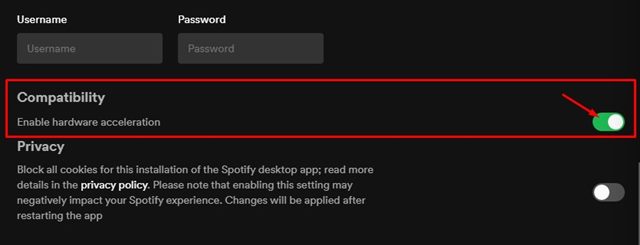
That’s it! After making the changes, make sure to restart the Spotify desktop app.
