I am currently using the Redmi Note 12. This smartphone has been my daily driver for almost 2 years now. Redmi smartphones owned by Xiaomi offer value for money by balancing premium features and cost. Redmi smartphones are powered by Android operating system with a MIUI skin on top. The latest version of MIUI is 14 and it comes with lots of features and customizable settings.
So whether you are completely new to the Redmi brand or you’re an existing user looking for hidden settings you can tweak, this is the right post for you.
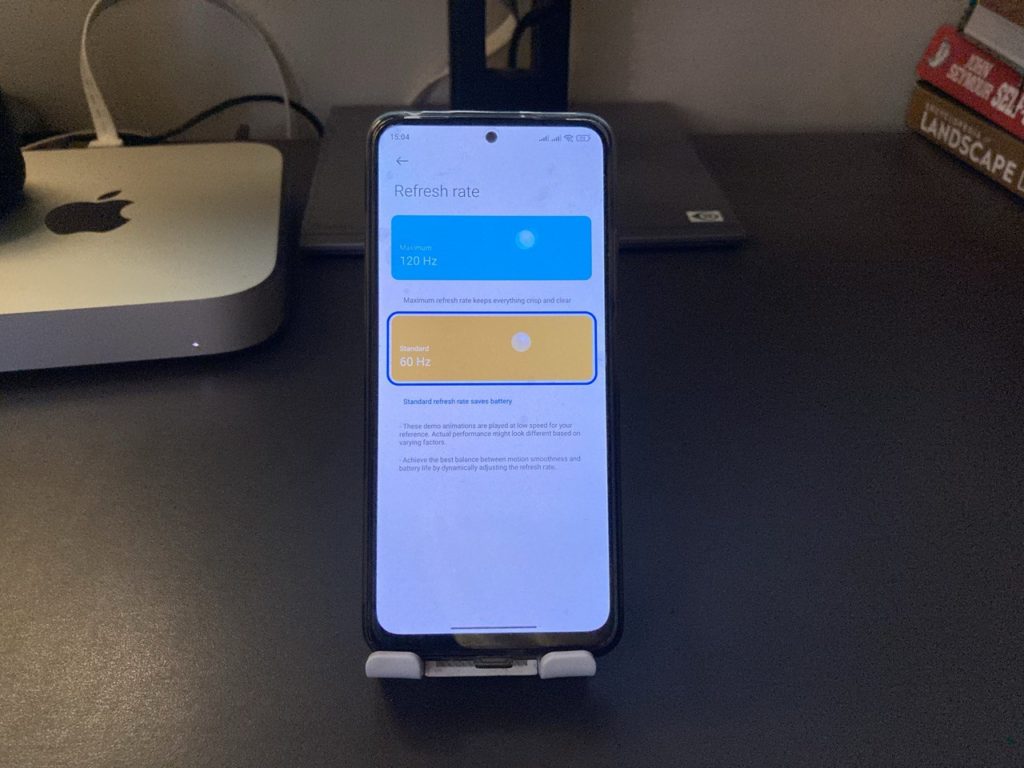
To turn on Always-on display, go to Settings > Always-on display & lock screen > Always-ondisplay and toggle it on or off. From here you can choose how you like your Always-on display lockscreen to look like. You can choose various clock types, backgrounds or signatures.
If your Redmi smartphone has various refresh rates, you can adjust the value you want by going to Settings > Display > Refresh rate. Then choose between the supported values. My Redmi Note 12 supports up to 120Hz.
If you do, go to Settings > Display > Control center & Status bar > Hide Notch. There, you can choose between Don’t hide and Hide without moving the status bar.
To set default sim cards, go to Settings > Sim cards & Mobile networks. Then you can choose which sim card is for calls and for data.
Control center style
When I switched from my Oneplus 9 smartphone to a Redmi phone, one of the surprises I encountered was how control center works in MIUI interface. Coming from vanilla Android experience, when you pull down the status bar, you expect to view both quick settings and the latest notifications if any each layered vertically. However, on MIUI, that’s not the default behaviour. Pulling down the status bar on the left side reveals notifications while doing it on the right reveals quick settings or control center. It bothered me at first until I got used to it.
But if your muscle memory is pretty strong, you can change this by going to Settings > Notification & Control Center > Control center style > Control center style. Then choose the style you want.
To turn off notifications, go to Settings > Notification & Control Center > App notifications. Here you can choose the app you wish to turn off notifications by simply toggling them on/off. The usual suspects Twitter, Facebook, Whatsapp are turned off for me. I only selectively enable notifications for important messages.
You can also futher tweak how your smartphone filters in notifications via Digital wellbeing page. You can setup Bedtime mode for instance which grays out your phone and turns off all notifications at night, or Focus mode which pauses distracting apps hides their notifications. To access Digital wellbeing, go to Settings > Digital Wellbeing & Parental controls.
To change to a Private DNS server, go to Settings > Connection & sharing > Private DNS. Then enter something like dns.google if you wish to opt for Google’s server.
But if you opt to go with Google, go to Settings > Google > All service > Backup > Backup by Google One. If you lose your phone, you can easily restore your data during the setup process.
Setup Find my device
Related to data backup, you should setup Find my device on your Redmi. This is another plan B just in case your phone gets stolen. It might really help you recover a lost phone, but at least it will enable you remotely, lock and wipe out data on your phone preventing thieves from taking advantage of your private data. When your phone gets stolen, you can easily view its location from the web using a secondary device, play a sound or erase data.
To setup Find My Device, go to Settings > Google > All services > Find My Device > turn on Use Find My Device.
Here’s a video we just made about settings you can customize on your redmi smartphone.
To set this up, go to Settings > Privacy > Auto-fill service from Google > Use Autofill with Google.
Alright, that pretty much sums up my top 10 settings you should enable or change your Redmi smartphone. If you have something I have left out, please me know in the comments below.
So whether you are completely new to the Redmi brand or you’re an existing user looking for hidden settings you can tweak, this is the right post for you.
Turn on/off Always-on display and lock screen
The first thing I usually lookout for in a smartphone is Always-on display. This feature keeps your lockscreen on with either a clock, calendar, battery usage or notifications. I like this feature because I don’t always have to unlock my phone to have a quick glance at my phone.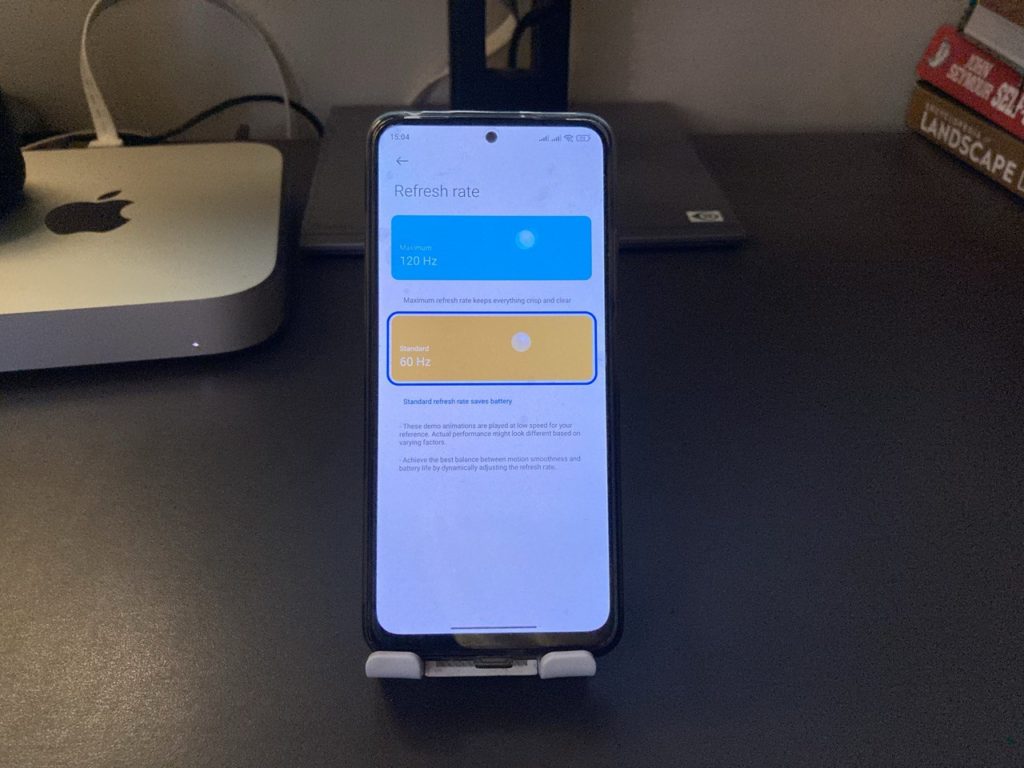
To turn on Always-on display, go to Settings > Always-on display & lock screen > Always-ondisplay and toggle it on or off. From here you can choose how you like your Always-on display lockscreen to look like. You can choose various clock types, backgrounds or signatures.
Change Refresh rate
Refresh rate is now a big deal on smartphones. A higher refresh rate offers a smoother browsing and gaming experience, but at the cost of battery life. The standard refresh rate has always been 60Hz for a long time until very recently when smartphones started adding 90Hz and even 120hz refresh rates.If your Redmi smartphone has various refresh rates, you can adjust the value you want by going to Settings > Display > Refresh rate. Then choose between the supported values. My Redmi Note 12 supports up to 120Hz.
Hide the notch
The Notch has always been a controversial feature in smartphones until it probably isn’t. My Redmi Note 12 5G comes with a little punch hole notch. Most people aren’t bothered by it. But if you are, you can choose whether you wish to hide the notch in the status bar or not. Personally I don’t mind.If you do, go to Settings > Display > Control center & Status bar > Hide Notch. There, you can choose between Don’t hide and Hide without moving the status bar.
Set default Sim cards and Mobile Networks
Most Redmi smartphones are dual-sim. Even in 2024, dual-sim functionality is a deal-breaker in deciding whether or not to choose a smartphone even as networks are adding e-Sim support. Having two sims gives you the flexibility to choose various networks depending on which has the best deals. For instance, MTN Uganda seems to offer the voice bundle deals for me while Airtel has better data deals. So I tend to setup my phone’s sim cards accordingly.To set default sim cards, go to Settings > Sim cards & Mobile networks. Then you can choose which sim card is for calls and for data.
Control center style
When I switched from my Oneplus 9 smartphone to a Redmi phone, one of the surprises I encountered was how control center works in MIUI interface. Coming from vanilla Android experience, when you pull down the status bar, you expect to view both quick settings and the latest notifications if any each layered vertically. However, on MIUI, that’s not the default behaviour. Pulling down the status bar on the left side reveals notifications while doing it on the right reveals quick settings or control center. It bothered me at first until I got used to it.
But if your muscle memory is pretty strong, you can change this by going to Settings > Notification & Control Center > Control center style > Control center style. Then choose the style you want.
Turn off notifications
For your own sanity and mental health, this is probably the one setting you want to customize. Reducing a tsunami of notifications will vastly improve on your mental health and productivity. Social media companies will not like this as their products are designed to keep you engaged all the time, but you should be wiser.To turn off notifications, go to Settings > Notification & Control Center > App notifications. Here you can choose the app you wish to turn off notifications by simply toggling them on/off. The usual suspects Twitter, Facebook, Whatsapp are turned off for me. I only selectively enable notifications for important messages.
You can also futher tweak how your smartphone filters in notifications via Digital wellbeing page. You can setup Bedtime mode for instance which grays out your phone and turns off all notifications at night, or Focus mode which pauses distracting apps hides their notifications. To access Digital wellbeing, go to Settings > Digital Wellbeing & Parental controls.
Set Private DNS Server
If you want to make your internet go even faster, then you might want to consider swapping the default DNS server that your phone automatically picks from your internet provider. DNS or Domain Name System is like an address book for the internet which helps translate human-readable domain names such as dignited.com to machine-readable formats called IP/Internet Protocol address. How fast and efficient this resolutions happens has a dent on your internet experience. Public DNS servers such as those from internet giants such as Google or Cloudflare tend to be optimized for speed.To change to a Private DNS server, go to Settings > Connection & sharing > Private DNS. Then enter something like dns.google if you wish to opt for Google’s server.
Backup your smartphone
Since your phone is mobile and always with you, chances of it getting damaged or stolen are very high which calls for a need for backing up your precious data. You can easily backup your Apps, Photos and videos, SMS and MMS messages, call history, device settings and more. It’s pretty easy if you go with Google, the creators of Android. You get upto 15GB free storage by default, but you can add more storage with Google one. Xiaomi also has cloud backup plan and offers upto 5GB on its cloud service.But if you opt to go with Google, go to Settings > Google > All service > Backup > Backup by Google One. If you lose your phone, you can easily restore your data during the setup process.
Setup Find my device
Related to data backup, you should setup Find my device on your Redmi. This is another plan B just in case your phone gets stolen. It might really help you recover a lost phone, but at least it will enable you remotely, lock and wipe out data on your phone preventing thieves from taking advantage of your private data. When your phone gets stolen, you can easily view its location from the web using a secondary device, play a sound or erase data.
To setup Find My Device, go to Settings > Google > All services > Find My Device > turn on Use Find My Device.
Here’s a video we just made about settings you can customize on your redmi smartphone.
Auto-fill service from Google
Lastly, you can setup Auto-fill service from Google. This is a convenience feature which should save you time (and memory) entering or remembering usernames and passwords to various apps and websites you login to. It works with Google password manager in the background to store addresses, card details and login credentials so you don’t have to remember them or keep them in unsecure places.To set this up, go to Settings > Privacy > Auto-fill service from Google > Use Autofill with Google.
Alright, that pretty much sums up my top 10 settings you should enable or change your Redmi smartphone. If you have something I have left out, please me know in the comments below.
