Solution 1. Bypass Windows 7 Login Password in Safe Mode
If your computer can’t boot up normally because of virus attack, virus infection or malware, still, you can deal with it by getting into Windows Safe Mode. Furthermore, skipping password on Windows 7 with Command Prompt will be rather easy in Safe Mode.1. Start your computer and rapidly press F8 before the Windows 7 loading screen shows. Then you will get into Advanced Boot Options.
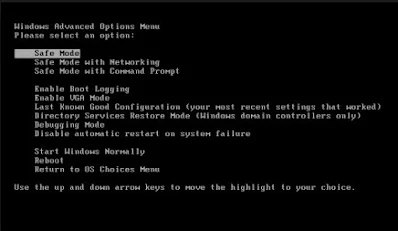
2. Scroll down and select Safe Mode with Command Prompt. Then Press Enter.
3. Takes a few minutes to wait for Windows 7 files loading until Windows login screen appears.
4. When Administrator Command Prompt screen comes, type new user account and password. Then hit Enter to make confirmation.
Solution2. Recover Forgotten Windows 7 Password with Tool
If you failed to unlock administrator password on Windows with Command Prompt in safe mode, it will be better for you to use professional password cracker tool. Windows Password Key released by Tenorshare offer 4 hacking modes to totally remove password in Windows so that you can be free to log in without any restriction.Before that, you have to prepare for a blank CD/DVD/USB to burn drive. Then click download button below to download and install this Windows 7 password key on your computer, and then do as follows.
1. Insert blank CD/DVD/USB into computer and run the program. Choose one burn mode in interface and click Burn. Then click Yes to make confirmation. It will take a few minutes and do not plug your USB or retrieve CD/DVD.
2. As I said before, the program offers 4 modes for uses to reset/remove Windows local/Microsoft account password. Now insert bootable drive you just finished into your protected computer > press F12 to enter Boot Menu > select CD/DVD/USB > hit Enter.
Option1. Remove Windows Password
Choose use account you want to remove and click Remove Windows Password > tap on Next > Click Next to restart your PC.
Option2. Change Windows Password
Choose use account you want to change and click Change Windows Password > tick Change password and type new password > tap Next > click RebootOption3. Remove an Admin Account
Choose use account you want to remove and click Remove an admin account > Click Next > tap Next againOption4. Create a new admin account
Click Create to create a new admin and set up account name and password > tap Next > click Reboot
Obviously, Windows Password Key can not only hack Windows 7 password, but also remove, create and change the password on your PC. If you have any problem, you are welcomed to leave it under the comment section. If you like this amazing Windows password recovery software, don’t hesitate to share with your friends.
