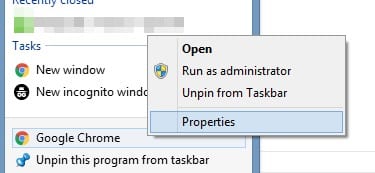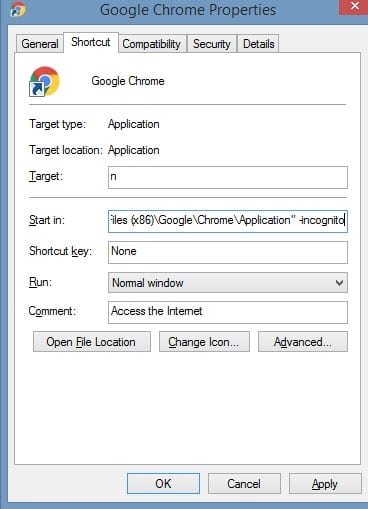Let’s have a look at one amazing guide to Always Open Google Chrome in Incognito Mode using the simple taskbar tweak that will always force incognito mode. So have a look at complete guide discussed below to proceed.
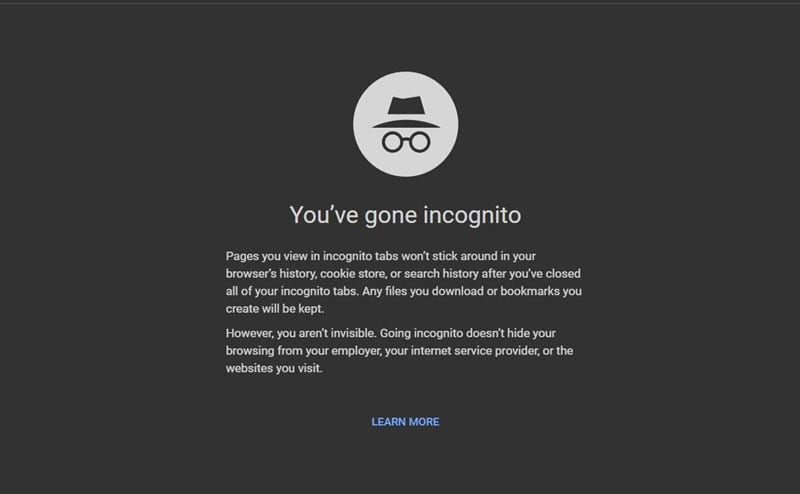 Today most of the users are using Google Chrome browser for browsing websites. And this browser comes with lots of inbuilt features that are so much helpful for the users and Incognito mode is one of them. Most of you must be aware of this mode, let me explain to those who are new to this word.
Today most of the users are using Google Chrome browser for browsing websites. And this browser comes with lots of inbuilt features that are so much helpful for the users and Incognito mode is one of them. Most of you must be aware of this mode, let me explain to those who are new to this word.
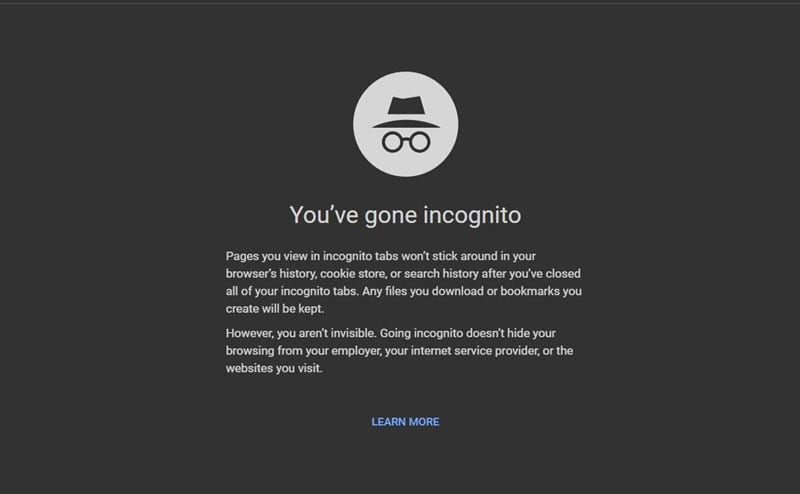
Incognito mode is the feature by which you can browse privately over your device as in this mode your history, cache and passwords etc are not stored in your device and once you close this mode everything gets deleted.
So it’s like private browsing but you have to open it every time to access this feature. And the shortcut is ctrl+ shift+N in Chrome. But sometimes we forget to enter in this mode and start browsing on the normal tab, so I’m here with the permanent solution by which you can always open Google Chrome in Incognito mode. Yes, its possible you can set some settings like this so that everytime you click on Google chrome Incognito tab will appear and you will have all the sessions as private. And this will be a big plus in your privacy as no one will able to read your history etc. So let’s have a look at the method by which you can implement this in your Windows PC.
How to Always Open Google Chrome in Incognito Mode
The method is quite simple and straight and you just need to do some settings in the accessing shortcut and all the time incognito mode will open. So follow the below step by step guide to the proceeding.
Steps to Always Open Google Chrome in Incognito Mode:
How to Always Open Google Chrome in Incognito Mode
The method is quite simple and straight and you just need to do some settings in the accessing shortcut and all the time incognito mode will open. So follow the below step by step guide to the proceeding.
Steps to Always Open Google Chrome in Incognito Mode:
First of all, you need to open Google Chrome browser on your Windows PC.
Once you open it you need to right click on the Google Chrome icon that you see in the taskbar.
There right click on Google Chrome and then select the option properties this will open one dialog box that will include all the properties of that shortcut.
There you need to the option start in as this the path that windows open when you click on the Icon, now there at the end of the path simply add the code”-incognito“.
Now, this will set the shortcut to open the Chrome in Incognito mode but you need to fix this on your taskbar.
So simply right click on the Chrome icon on the taskbar and click on Pin this program on Taskbar and this will make the icon remain there permanently.
That’s it you are done, everytime you open that chrome icon Incognito mode will open and you can easily browse privately on your PC.
So the above guide was all about how you can Always Open Google Chrome in Incognito Mode using the simple trick that will help you to permanently switch that incognito mode in your taskbar that you can access anytime easily. Hope you like the guide, do share with others too. Leave a comment below if you have any related queries with this and techviral team will be always there to assist you with your problems.
Once you open it you need to right click on the Google Chrome icon that you see in the taskbar.
There right click on Google Chrome and then select the option properties this will open one dialog box that will include all the properties of that shortcut.
There you need to the option start in as this the path that windows open when you click on the Icon, now there at the end of the path simply add the code”-incognito“.
Now, this will set the shortcut to open the Chrome in Incognito mode but you need to fix this on your taskbar.
So simply right click on the Chrome icon on the taskbar and click on Pin this program on Taskbar and this will make the icon remain there permanently.
That’s it you are done, everytime you open that chrome icon Incognito mode will open and you can easily browse privately on your PC.
So the above guide was all about how you can Always Open Google Chrome in Incognito Mode using the simple trick that will help you to permanently switch that incognito mode in your taskbar that you can access anytime easily. Hope you like the guide, do share with others too. Leave a comment below if you have any related queries with this and techviral team will be always there to assist you with your problems.