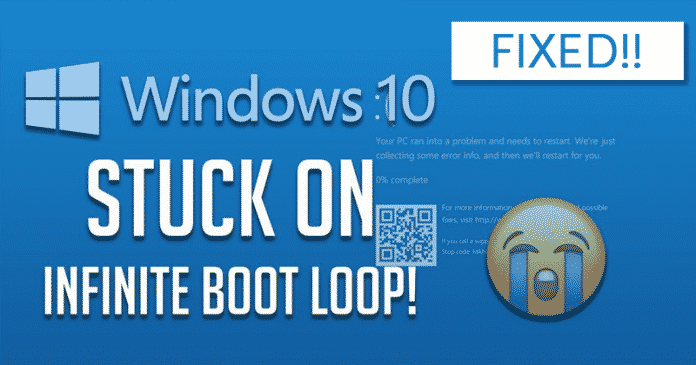In this article, we are going to share a few best methods that would help you to fix Windows 10 Boot loop problem 2019. Let’s check out how to fix Windows 10 stuck in endless reboot loop 2019.
If you have been using Windows operating system for a while, then you might be well aware of the bugs on the platform. Microsoft frequently releases new updates to eliminate the old bugs but adds the new ones. Recently, lots of Windows users have reported about the endless reboot loop problem after an upgrade.
Windows users have claimed that their Windows 10 computer gets stuck in an endless reboot loop after updating their Windows version. Users are unable to get past the login screen, and they were greeted with a blue screen saying that the computer needs a restart. After the restart, the same process continues.
How To Fix Windows 10 Stuck in Endless Reboot Loop
If you have been using Windows 7 or Windows 8 operating system and experiencing the same problem, then you might have to format and reinstall the operating system. Windows 10 users can easily fix the reboot loop problem without the need for reinstallation.
net stop bits
Both are different commands and need to be executed consecutively. Once done, restart your computer and boot normally. It should boot without any reboot loop.
4. Some Other Methods To Fix Endless Reboot Loop
If the reboot loop is appearing after an upgrade, then you can choose to roll back the new update. Malware or virus infection could also be a possible cause for your computer restarts.
If you have been using Windows operating system for a while, then you might be well aware of the bugs on the platform. Microsoft frequently releases new updates to eliminate the old bugs but adds the new ones. Recently, lots of Windows users have reported about the endless reboot loop problem after an upgrade.
Windows users have claimed that their Windows 10 computer gets stuck in an endless reboot loop after updating their Windows version. Users are unable to get past the login screen, and they were greeted with a blue screen saying that the computer needs a restart. After the restart, the same process continues.
How To Fix Windows 10 Stuck in Endless Reboot Loop
If you have been using Windows 7 or Windows 8 operating system and experiencing the same problem, then you might have to format and reinstall the operating system. Windows 10 users can easily fix the reboot loop problem without the need for reinstallation.
1. Boot Into the Safe Mode
Safe Mode disables all third-party apps and services which run on the background. So, in the very first step, you need to boot into the safe mode. To Boot into the safe mode, follow some of the simple steps given below.
Safe Mode disables all third-party apps and services which run on the background. So, in the very first step, you need to boot into the safe mode. To Boot into the safe mode, follow some of the simple steps given below.
- Step 1. If you are using a Dual-boot system, then instead of selecting Windows 10, click on ‘Change Defaults..”
- Step 2. Now head to the Troubleshoot > Advanced Options > Windows Startup Settings.
- Step 3. Now on the Startup settings, press 4 on your keyboard. This will enable the Safe mode.
2. Run CMD In Safe Mode
Now that you are into the Windows 10 safe mode, you need to open the Command Prompt Window and execute two commands. Follow some of the simple steps given below to fix Windows 10 infinite Reboot Loop 2019.
net stop wuauserv
Now that you are into the Windows 10 safe mode, you need to open the Command Prompt Window and execute two commands. Follow some of the simple steps given below to fix Windows 10 infinite Reboot Loop 2019.
- Step 1. Once you are into the safe mode, open Windows 10 search, and type in ‘CMD’. Right-click on it and select ‘Run as administrator’. You can also right-click on the Windows key and then select ‘Command Prompt (Admin)’
- Step 2. Now on the Command prompt Window, type in the following commands one by one-
net stop bits
Both are different commands and need to be executed consecutively. Once done, restart your computer and boot normally. It should boot without any reboot loop.
3. Disable Automatic Restart On System Failure
Windows 10 automatically restarts itself when it detects any software or driver issue. So, to prevent any software or driver issue from restarting your computer repeatedly, follow some of the simple steps given below.
Windows 10 automatically restarts itself when it detects any software or driver issue. So, to prevent any software or driver issue from restarting your computer repeatedly, follow some of the simple steps given below.
- Step 1. First of all, right-click on This PC and select ‘Properties’
- Step 2. Now on the System page, click on ‘Advanced System Settings’
- Step 3. Next, select the ‘Advanced’ tab.
- Step 4. Now you need to click on the ‘Settings’ under the ‘Start-up and Recovery’
- Step 5. There uncheck the option ‘Automatically Restart’.
4. Some Other Methods To Fix Endless Reboot Loop
If the reboot loop is appearing after an upgrade, then you can choose to roll back the new update. Malware or virus infection could also be a possible cause for your computer restarts.
So, a deep scan of your computer with a proper security tool is also recommended. If you are getting the infinite reboot loop problem after adding new hardware, then disable it and check.