Instagram lovers, this is a much awaited features, a data saving feature has been launched and will be available to all android users before rolling out to iPhone users.
This is how it works:
By default, Instagram preloads videos so they start faster whenever possible. If you want to help reduce the amount of cellular data the Instagram app uses, you can choose not to have Instagram preload videos over cellular connections.
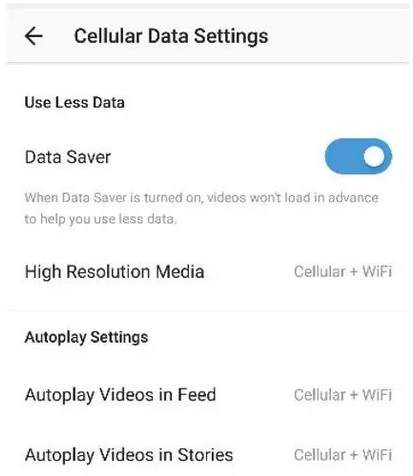
With the new feature turn ON, users have greater control media they’ll love to view on the app.
This is how to do that
This is how it works:
By default, Instagram preloads videos so they start faster whenever possible. If you want to help reduce the amount of cellular data the Instagram app uses, you can choose not to have Instagram preload videos over cellular connections.
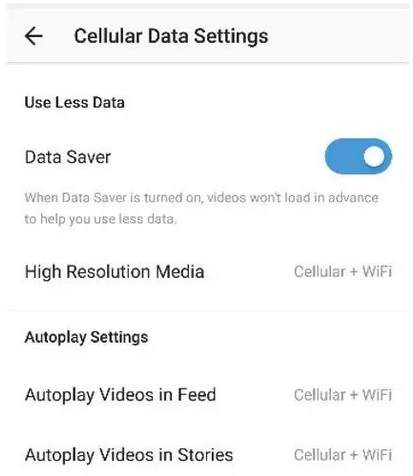
With the new feature turn ON, users have greater control media they’ll love to view on the app.
How to Activate Data Saving Mode on Instagram
To help use less data on Instagram:
To help use less data on Instagram:
- Go to your profile and tap .
- Tap Settings.
- Tap Account > Cellular Data Use.
- Next to Use Less Data, tap to toggle on.
This is how to do that
To choose when Instagram will show you high resolution media, follow the instructions above, tap High Resolution Media and then tap:
- Never: Instagram will never you show you high resolution media.
- WiFi Only: Instagram will only show you high resolution media if your device is connected to WiFi.
- Cellular + WiFi: Instagram will show you high resolution media when your device is connected to either cellular data or WiFi.
