In this post, I will be showing you how to create as many Gmail account as you want without any form of phone number verification.
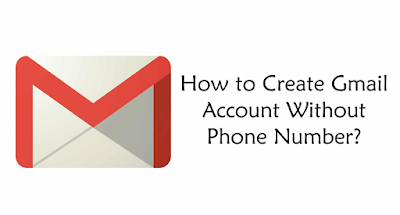
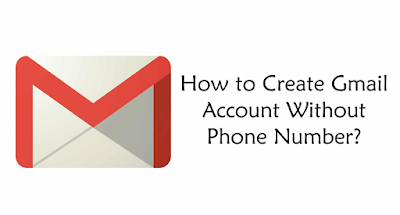
I believe we all know what phone number verification is. It is usually required during creation of most accounts online especially social media accounts, to verify if the user creating the account is a human or a robot in other to prevent people from creating email accounts that they will never use.
The normal process of phone number verification is;
- You input your phone number
- They send a code to your phone or even call you then a robot gives you a number that will be used for the verification.
- Then you enter the number.
The good news is, you can bypass this process, that is where this article comes into play.
1) First, open the browser Mozilla Firefox or Google Chrome
a) Browser Mozilla Firefox
b) Browser Google Chrome
2) Fill in all the fields provided. Like Name, Username or email of choice, password, Date Of Birth and etc.
3) Leave the phone number field empty. Skip this verification, leave it unchecked and enter the captcha.
4) The Final Step Click NEXT STEP.
How To Create Unlimited Gmail Accounts Without Phone Number Verification 2020
Method Using Laptop Or PC Chrome/Mozilla Firefox Browser
We have three working method to create Gmail account without phone number verification. You should use this methods listed below to create Gmail accounts without phone number verification with a VPN as well.1) First, open the browser Mozilla Firefox or Google Chrome
a) Browser Mozilla Firefox
- In the Firefox browser menu click on the upper right corner and select New Private Window mode.
- Then it will display the new page, and go to Next, creating a new Gmail account.
b) Browser Google Chrome
- In the Google Chrome browser clicks on top corner and select New Incognito Window mode.
- Then it will display the new page, and go to gmail.com
- Next, creating a new Gmail account.
2) Fill in all the fields provided. Like Name, Username or email of choice, password, Date Of Birth and etc.
3) Leave the phone number field empty. Skip this verification, leave it unchecked and enter the captcha.
4) The Final Step Click NEXT STEP.
How To Create A Gmail Account, Without Phone Number Verification Process
Android Device Method
- Open your Gmail app , and head to add account
- Then choose Google
- Create Account
- After that , you'll be taken to a page where you'll be asked for your Name, Surname, Date of Birth, and Username or preferred Gmail address. But you will not be asked for the phone number verification, or if it ask you to verify your phone number, just tap the skip button and you are done.
