While purchasing a new computer or laptop, we usually consider the RAM and Processor. Although RAM and Processor were important, Hard Drives were equally important too. In fact, Hard Drives were the most important thing for a Gaming PC.
As of now, there are different types of hard drives available on the market. The old ones were the Hard disk drives (HDD) which were still used today, and the newer one is Solid State Drives (SSD) which are bit expensive but can make your computer super fast.
Compared to HDDs, SSDs are fast and quite reliable. Most of the high-end Laptops or PC these days use SSDs rather than the old HDDs for storage. If you have just purchased a new computer or laptop but unsure whether your PC has SSD or HDD, this article might help.
Step 1. First of all, open File Explorer on your Windows 10. To open File Explorer, double click on ‘This PC.’
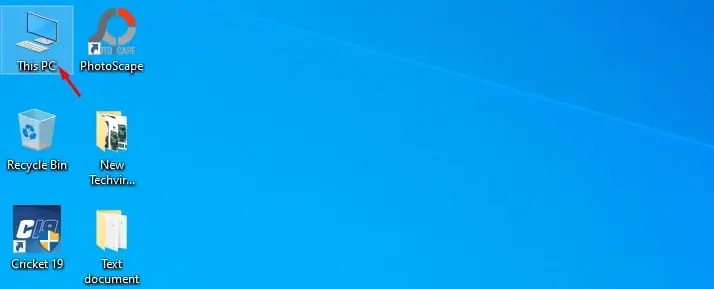
Step 2. Now right-click on the C drive and select ‘Properties’
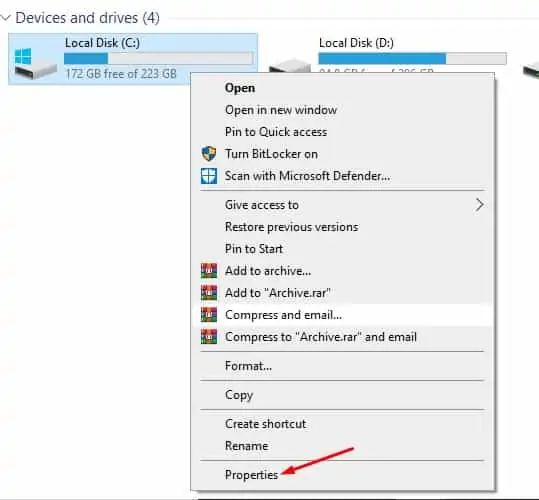
Step 3. Now select the ‘Tools’ tab.
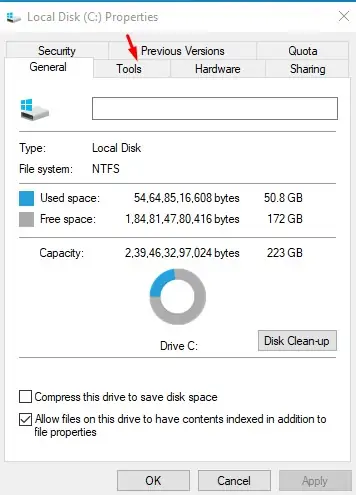
Step 4. On the Optimize and defragment the drive, click on the ‘Optimize’ button.
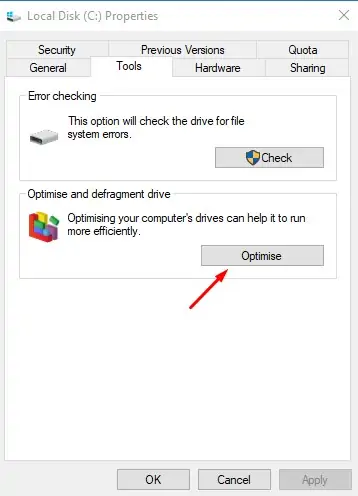
Step 5. The next Window will list all drive. The media type column will show whether you have an SSD or HDD.

That’s it! You are done. This is how you can check whether your PC has HDD or SSD.
Step 1. First of all, open the Windows Search and search for ‘Powershell’. Open Powershell from the list

Step 2. On the PowerShell Window, type in ‘Get-PhysicalDisk‘ and hit the Enter button.

Step 3. The above command will list all physical disks connected to your computer. The MediaType section will show you whether your PC has HDD or SSD. If it shows more than two disk drives, then probably your PC has both.
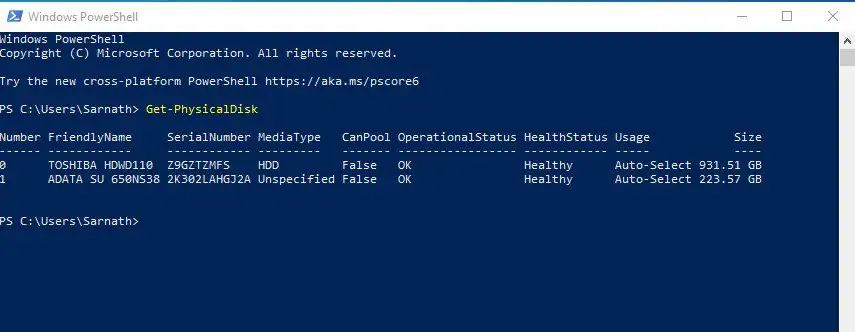
This is how you can use PowerShell to find if your drive is SSD or HDD in Windows 10
This article is all about how to check whether your PC has HDD or SSD in Windows 10 computer. I hope this article helped you! Please share it with your friends also. If you have any doubts related to this, let us know in the comment box below.
As of now, there are different types of hard drives available on the market. The old ones were the Hard disk drives (HDD) which were still used today, and the newer one is Solid State Drives (SSD) which are bit expensive but can make your computer super fast.
Compared to HDDs, SSDs are fast and quite reliable. Most of the high-end Laptops or PC these days use SSDs rather than the old HDDs for storage. If you have just purchased a new computer or laptop but unsure whether your PC has SSD or HDD, this article might help.
Steps to Find if a Hard Drive is HDD or SSD on Windows 10
In this article, we will share a detailed guide on how to find if you have Hard Disk Drive (HDD) or Solid State Drive (SSD) in Windows 10 computer. So, let’s check out.1. Using File Explorer
In this method, we need to use the Windows 10 file explorer to find if your PC has HDD or SSD. Follow some of the simple steps given below.Step 1. First of all, open File Explorer on your Windows 10. To open File Explorer, double click on ‘This PC.’
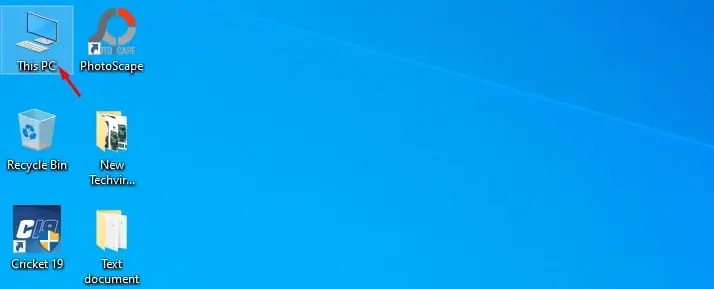
Step 2. Now right-click on the C drive and select ‘Properties’
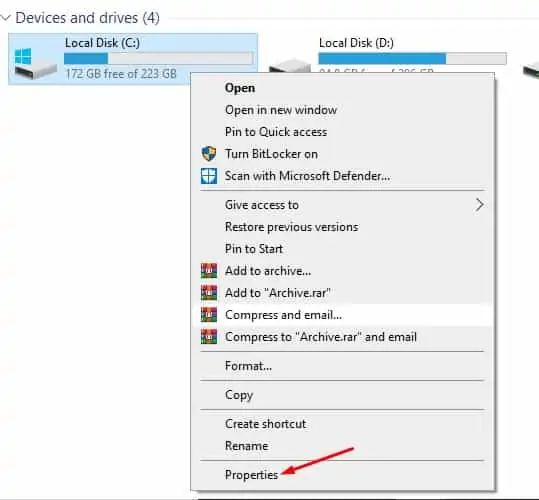
Step 3. Now select the ‘Tools’ tab.
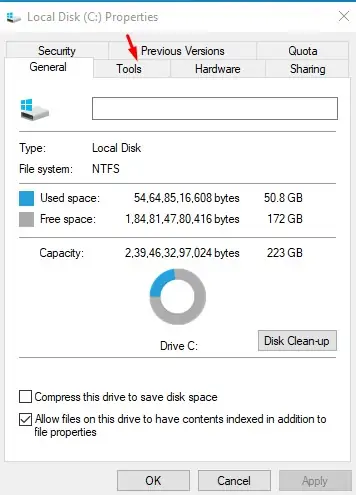
Step 4. On the Optimize and defragment the drive, click on the ‘Optimize’ button.
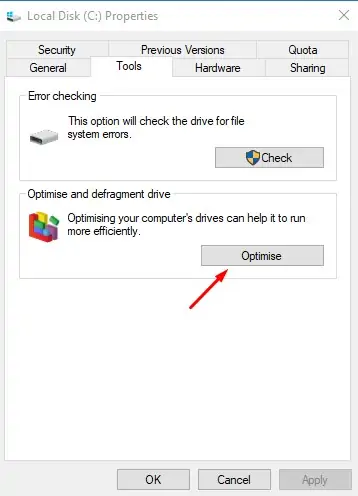
Step 5. The next Window will list all drive. The media type column will show whether you have an SSD or HDD.

That’s it! You are done. This is how you can check whether your PC has HDD or SSD.
2. Using PowerShell
In this method, we are going to use the PowerShell method to find out if your PC has HDD or SSD. Let’s check out.Step 1. First of all, open the Windows Search and search for ‘Powershell’. Open Powershell from the list

Step 2. On the PowerShell Window, type in ‘Get-PhysicalDisk‘ and hit the Enter button.

Step 3. The above command will list all physical disks connected to your computer. The MediaType section will show you whether your PC has HDD or SSD. If it shows more than two disk drives, then probably your PC has both.
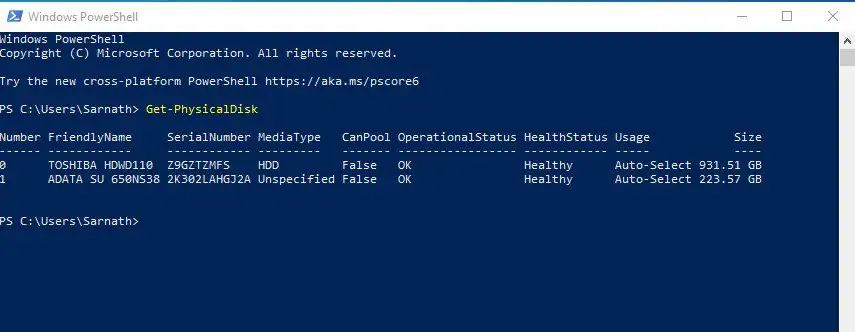
This is how you can use PowerShell to find if your drive is SSD or HDD in Windows 10
This article is all about how to check whether your PC has HDD or SSD in Windows 10 computer. I hope this article helped you! Please share it with your friends also. If you have any doubts related to this, let us know in the comment box below.
